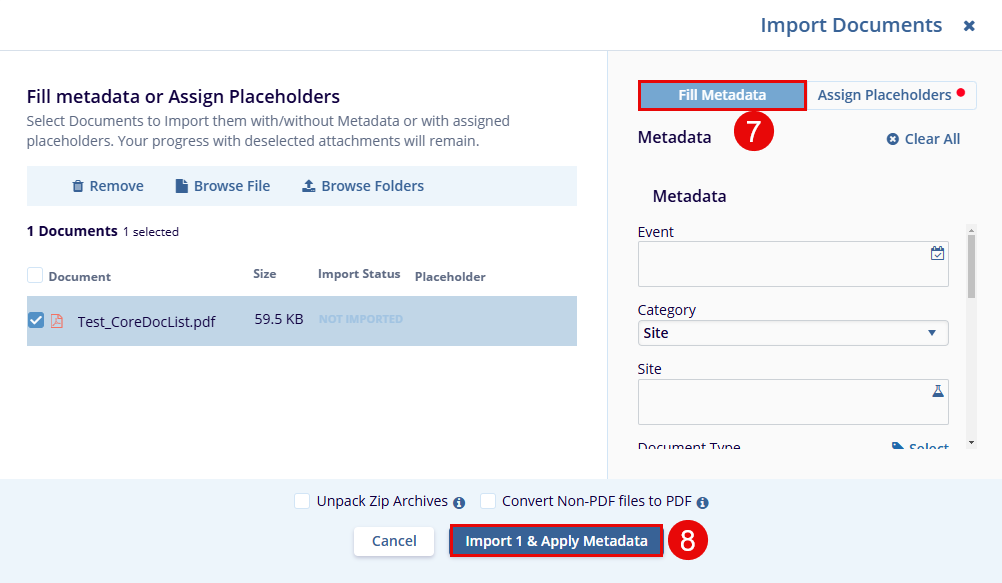Import
The Import button helps the user add a document to the Documents section.
- Click the Import button displayed in the top menu bar.
- On the Import Document window, drag and drop the required files OR click the Browse File/Browse Folders option and upload the required file from the system.
- The Import Documents popup window displays two options – Assign To Placeholders and Fill Metadata & Import.
- The Assign to Placeholder – select the appropriate Category from the dropdown menu and the associated fields.
- Click on the Apply button.
- From the results, drag & drop the placeholder.
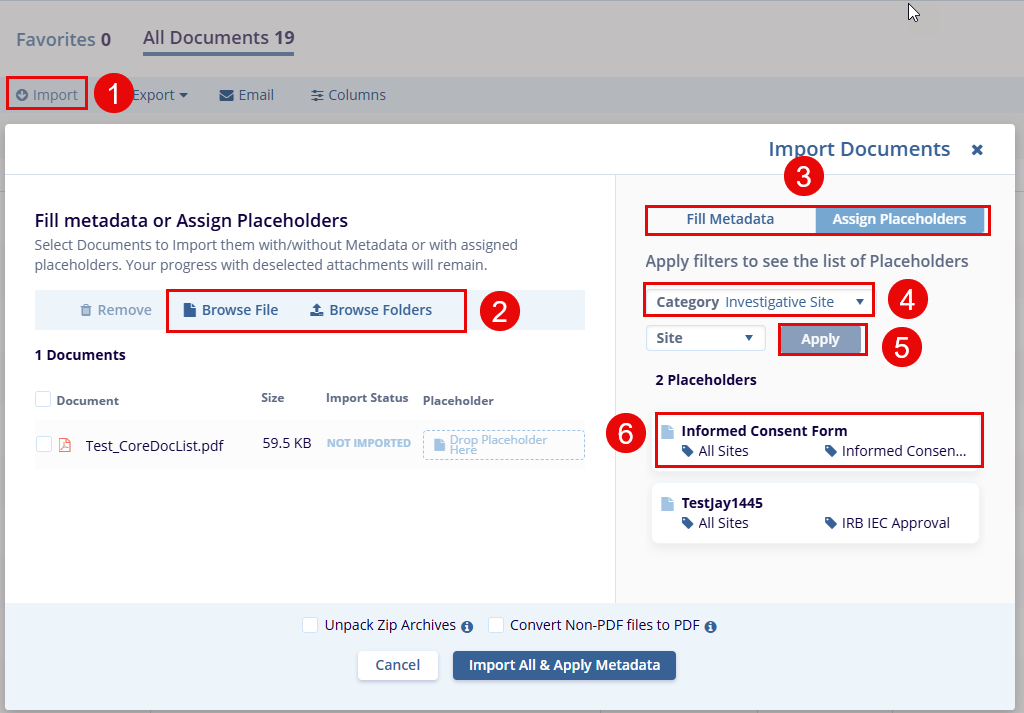
Note: The category selected here changes the options displayed in the next step.
- Click on the, Fill Metadata & Import – enter the details in the fields marked with an asterisk (*).
- Click the Import & Apply Metadata button displayed at the bottom of the popup window.