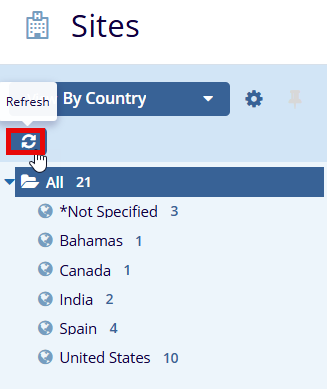Viewing Sites
Sites can be viewed from the list of sites appearing in the grid pane. The user can choose to filter the sites appearing in the grid by selecting the filters from the current view dropdown, as shown below.
The Site Current View
The Current View Dropdown offers four views:
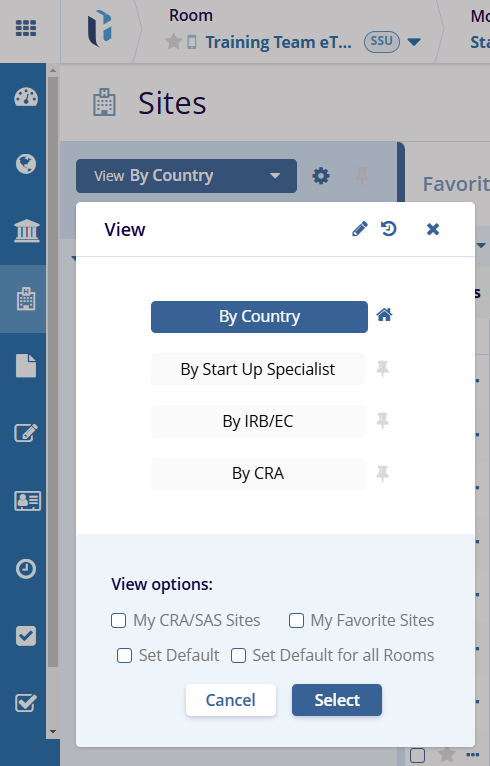
| View | Description |
| By Country | This view reveals a list of countries, and when you select a particular country from the list, you see all investigative sites related to this country. Not Specified status indicates that a country is not specified in the investigative site’s profile. |
| By Start-Up Specialist | This view displays a list of data room users with Start-Up Specialist designation. When you select a particular user from this list, you will see all sites where this user is set as a start-up specialist. If you select Not Specified status, you will see the list of investigative sites that have no start-up specialist specified in their profiles |
| By IRB/EC | RBs can be of two types: Central or Local. The central type will show you all investigative sites with a central IRB specified in their profiles. The local type will show you all investigative sites with local IRB specified in their profiles. |
| By CRA | This view displays a list of data room users with CRA designation. When you select a particular user from this list, you will see all sites where this user is set as CRA. If you select Not Specified status, you will see the list of investigative sites that have no CRA specified in their profiles. |
Buttons on the Current view
Some studies require that a data room house hundreds of sites. The user can toggle the display between the sites where the user is a CRA, a Start-Up Specialist, or All Sites.
The user can refresh the current view by clicking the Refresh Current View button. Through the Configure Grid button, the room administrator can decide the columns that team members need to display in the grid on the right or choose the default sorting column. Users can show or hide columns in the grid, but only room administrators can make additional columns available for viewing.
- Settings
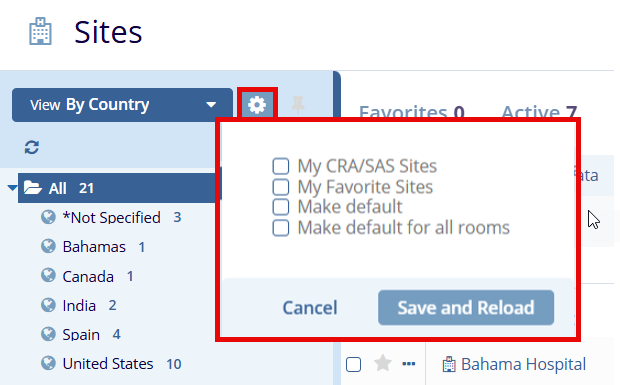
- Pin View button
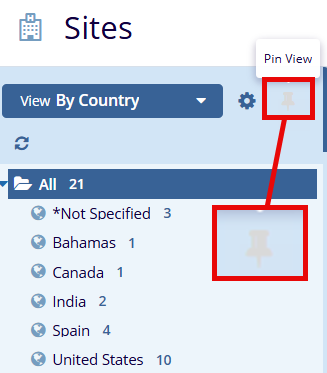
- Refresh Button