Inviting Contacts and Managing Security
The world of clinical trials involves many users whose responsibilities range from handling various complex procedures to users who only review and sign documents on a site. To enable them to carry out their duties, the users need to be given proper access and privileges to a site.
To facilitate the above, Trial Interactive (TI) implements a process that can be seamlessly aligned to a real-world scenario. It caters to various questions in a clinical trial to define the role of a user, like
- What is the size of the organization?
- Does the organization involve users who handle multiple roles or users who are assigned specific roles in a site?
- Does the user need to oversee the complete site activities, or is it enough for the user to only be a contact point on the site?
Depending on the functionalities assigned to site users, by answering the above questions, the administrator can choose the right combination of rights and privileges.
TI implements the following process to assign a combination of rights and privileges to site members to enable them to carry out their responsibilities:
- It allows two security privileges to be assigned to users – Editor and Reader.
- A reader is allowed read-only access, whereas an editor can perform various other advanced functionalities like adding documents and sending documents for review to activating sites.
- An Admin is a privileged role and is assigned to users only in specific cases discussed later in this guide.
The security privileges can be assigned at two levels.
At Room Level: To assign privileges to a user in a room, the admin has to provide access to the user by inviting the user to the room. On inviting, the user receives an invitation mail in their registered email ID to join the room.
To add users at the room level as an admin, follow the steps below.
- Login to TI and enter the room.
- Click on the Waffle menu and select Users Management module.
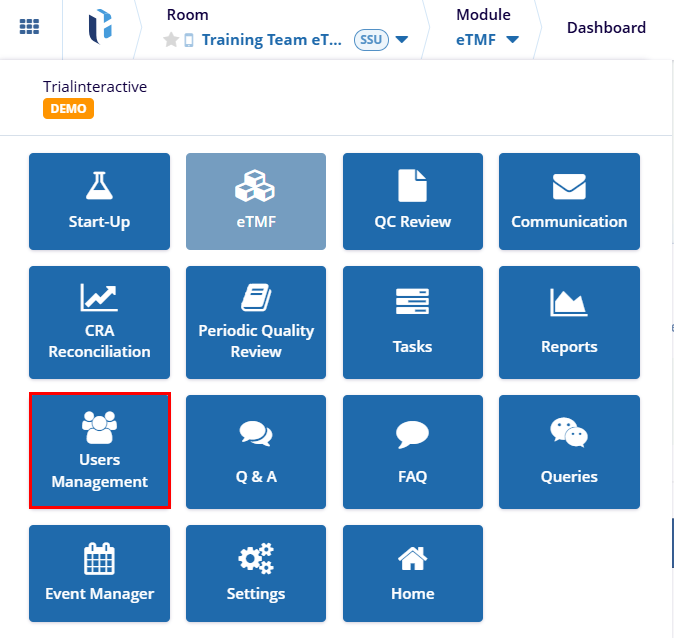
- Click on the +Invite button and select the
+Regular option.
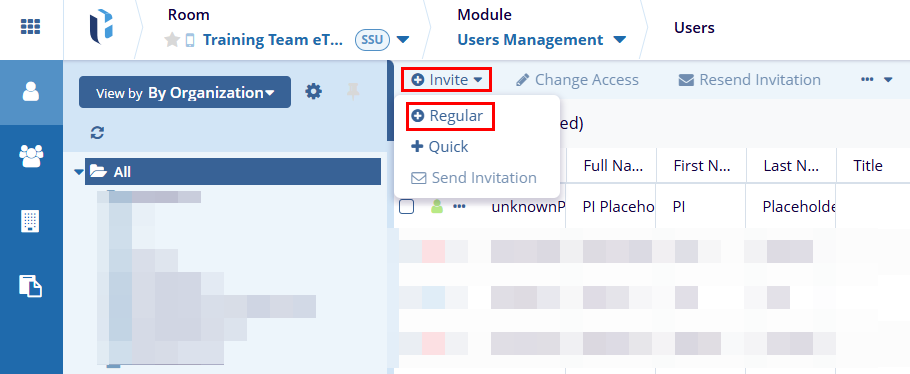
- On the User Invitation form, mandatorily add the following
details
- Role
- Company
- Once these details are entered, add Study startup in the Actions field.
- Click on the Save button once all the details are entered.
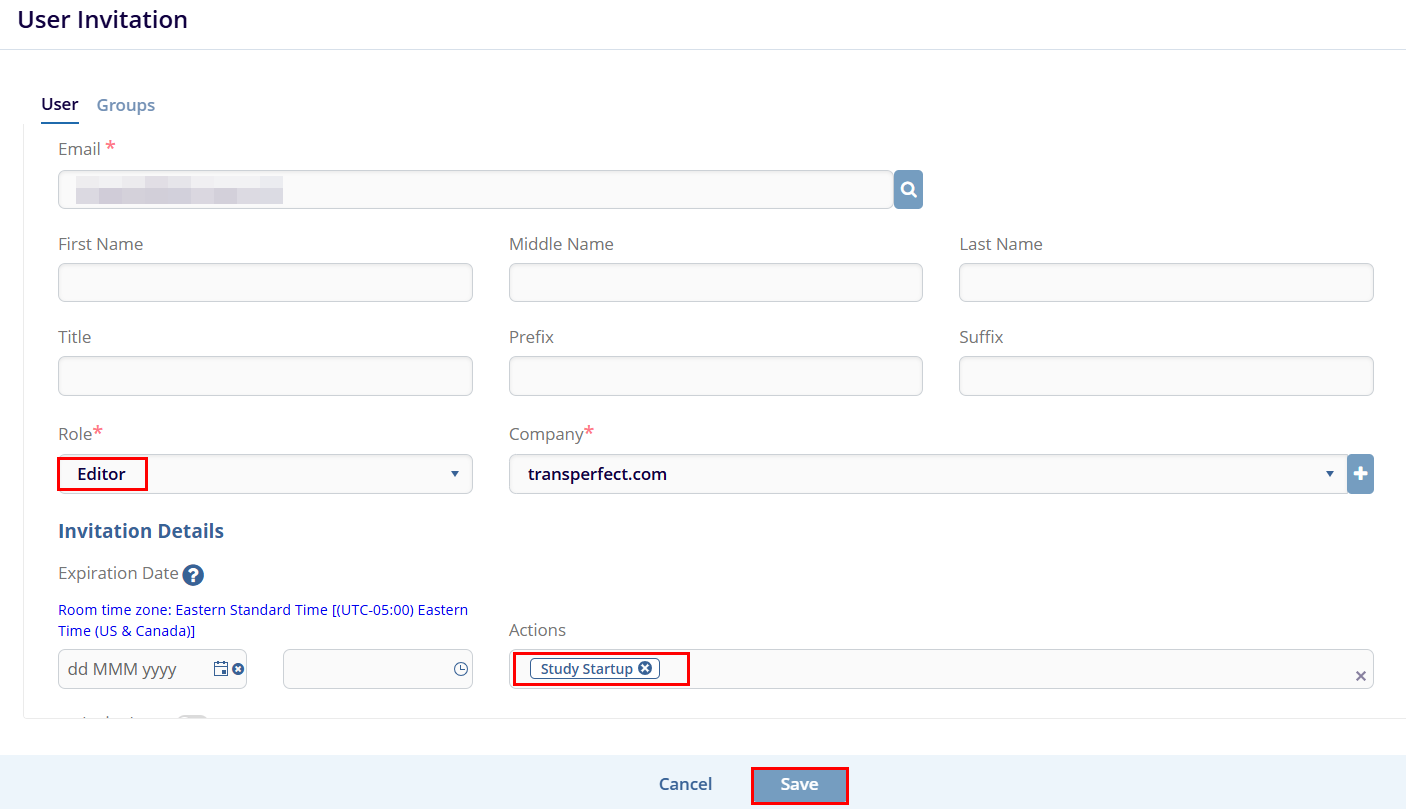
Note: For Study Start-Up roles, the user needs to at least be an Editor and above in the room.
At Site Level: Within a site, the following types of users can be added as site contacts:
- Users belonging to a room to which the site belongs.
- Users belonging to a room to which the site does not belong.
- Contacts of one site can be added as contacts to another site.
Examples of the first case could be CRAs and Start-Up Specialists. In the second case, a user could have been invited to, say, Room 1, but the user is directly added to a site of Room 2 using their email ID. In the third case, a Pharmacy Contact might not be required to access a room but needs to be in the list of contacts of the site and hence can be directly added as a site contact.
It provides a group named Site Activation Member that is pre-defined by the system. This is a privileged group almost equivalent to that of an Admin. Users handling multiple roles in a site can be added to this group. This need arises from the fact that certain users might need access to all the sites, even if they are not contacts on a site. To make things easy, you can directly add the user to this group without having to add them to each site.
Note:
- If a user is added to the Site Activation Members group but at the same time if for some sites the user is added as Reader, then for those specific sites, the system will restrict the user’s permissions down to Reader (minimal access).
- Not all contacts need to be added to this group compulsorily. To add a contact to the Site Activation Member Group, Click the Groups tab in the User Invitation window.
