Managing Security
We have already seen in the section Accessible functionalities for SSU Users the types of security privileges provided by the Trial Interactive system to the users and contacts of investigative sites. Security privileges can be provided for all sites in a data room, as well as from within the Study Start-Up Sites section.
Access to users for all sites can be provided by adding the site users to the Default editors/readers group or by making them Default access members of sites.
From within the SSU Sites section, the administrator can view and provide security privileges to users for site/s from two locations:
Note: The Administrator has to be a site member like an SSU Specialist, Co-Investigator, or Site Activation Member to be able to manage the security of sites from within the SSU Sites section.
To manage security, follow the steps below.
- Select a site by clicking on the checkbox.
- Click the More dropdown button and select Manage Security
- Two options are displayed – Editors and Readers. From the Grid Pane, the administrator can assign Editor and Reader accesses to users/groups of users, thereby making them contacts of multiple sites. By selecting the checkboxes next to the site names in the grid, the administrator can make the selected users/group members to multiple sites at one time. This is helpful if contacts will have the same privileges on multiple sites.
- Select Editors from the two options displayed.
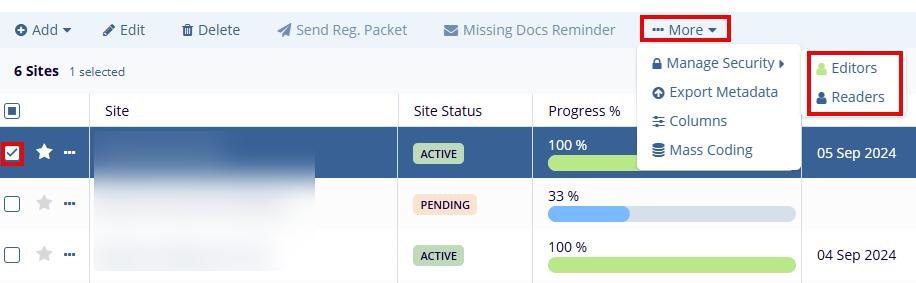
- On the ‘Security – Editors’ screen, hover the mouse over the names to highlight in blue and view the Plus icon next to each username.
- Click the Plus icon to view the name on the right side – Selected Members pane. The user can also drag and drop the name if required.
- Click the OK button displayed at the
bottom of the popup window
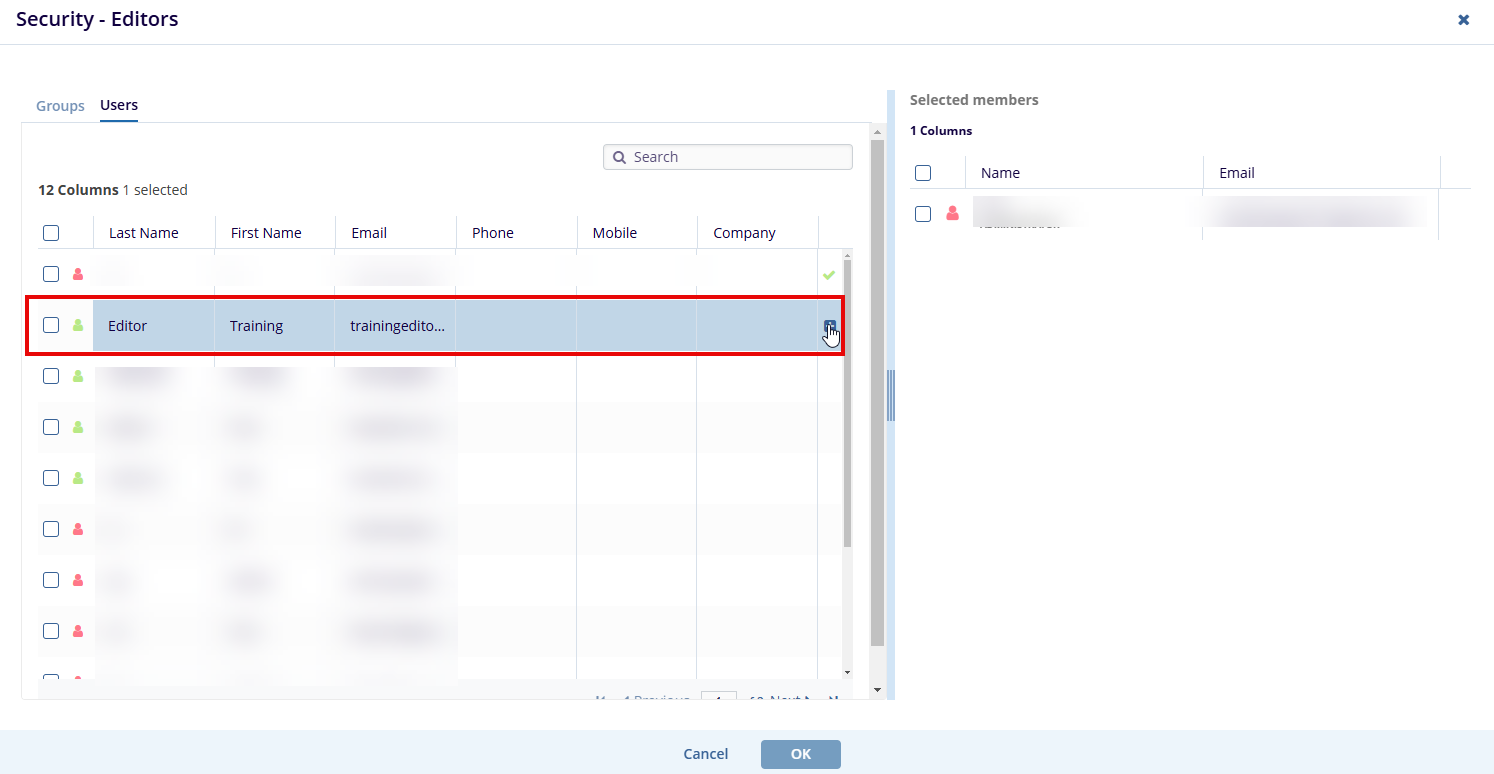
- A Security Update Options popup window is displayed.
- Select the appropriate radio buttons for – Source and Options.
- Click the Append button displayed at
the bottom of the popup window.
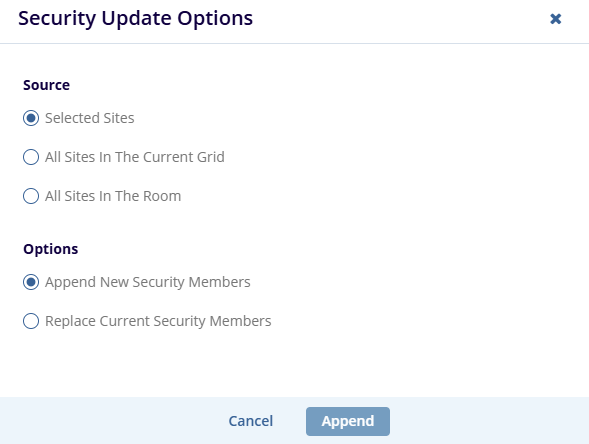
- If the Readers option is selected – a ‘Security Readers’ popup window is displayed.
- Follow the standard steps to manage the security for readers.
Important
- From within a Site Profile, the administrator can assign Editor and Reader access to users/groups of users for only the particular site whose profile they are accessing at the moment.
- Besides these, the administrator can also view the contacts who are assigned Editor and Reader privileges in the site/s from the right pane of the Security dialog box. Refer to the screenshot above.
- The procedure to add users to default editors/readers groups is described in detail in the User Management section.
