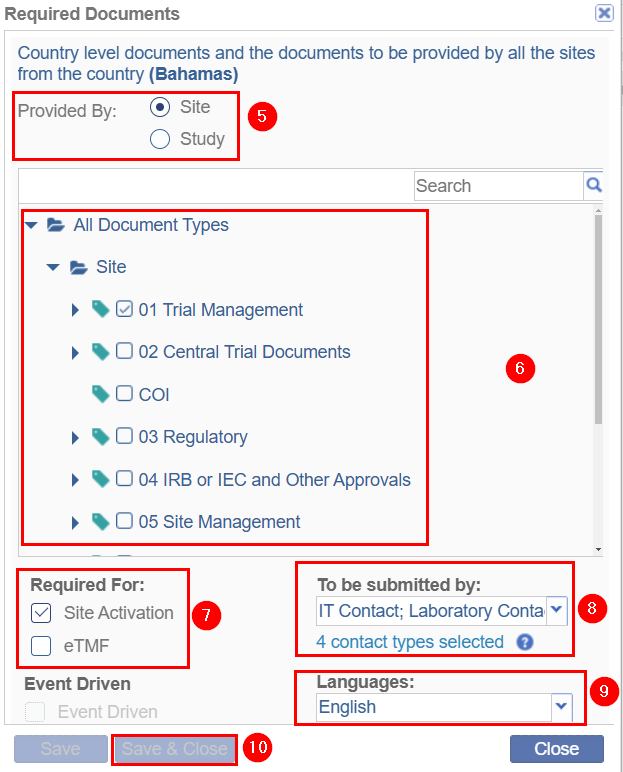Setting Up Required Documents for Countries
For a user to upload collected essential documents for countries, the document types for the same need to be set up by the administrator.
To set up the required documents, follow the steps mentioned below.
- From the left-hand navigation pane of the Settings module, expand the Required Documents setting and select the Required Documents option.
- Click on the Country Specific tab.
- Select a country by clicking on the respective checkbox to open
the ‘Required Documents’ panel.
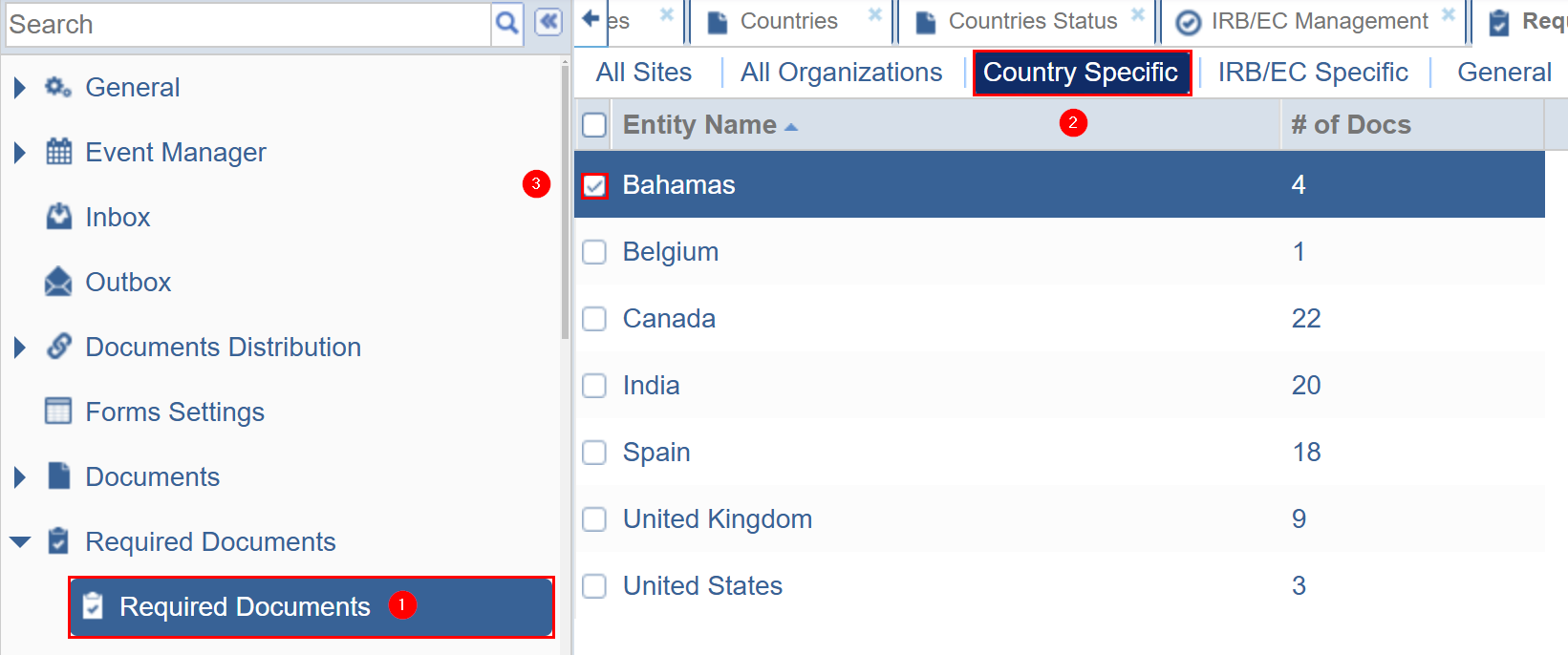
- On the Document Types panel, click on the +Add
button.
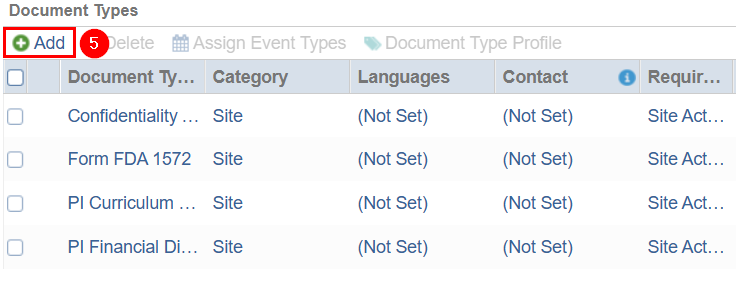
- On the Required Documents form, select any one of the options
by clicking on their respective radio buttons.
-
- Investigative Site: To submit investigative site documents specific to countries.
- Study: To submit government-approval documents of the country.
-
- Select documents as required from the collapsible tree structure listing the documents.
- Check any one of the following checkboxes from the
‘Required For’ section.
-
- Site Activation
- eTMF
-
- Add the required submitters in the ‘To be Submitted by’ field.
- Select the language from the ‘Languages’ dropdown.
- Click on the Save & Close.