View and Edit Site Profiles
To view and edit site profiles follow the steps below.
- Access the View By dropdown, select ‘By Startup
Specialist’ and click on the Select button.
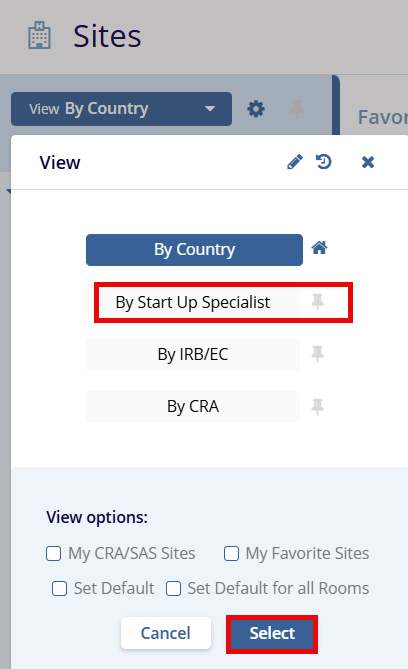
- Select a site profile and click the Edit button in the menu ribbon to open the Site Profile in the metadata panel on the right side of the screen.
- Make edits to the site details and click on the Save button.
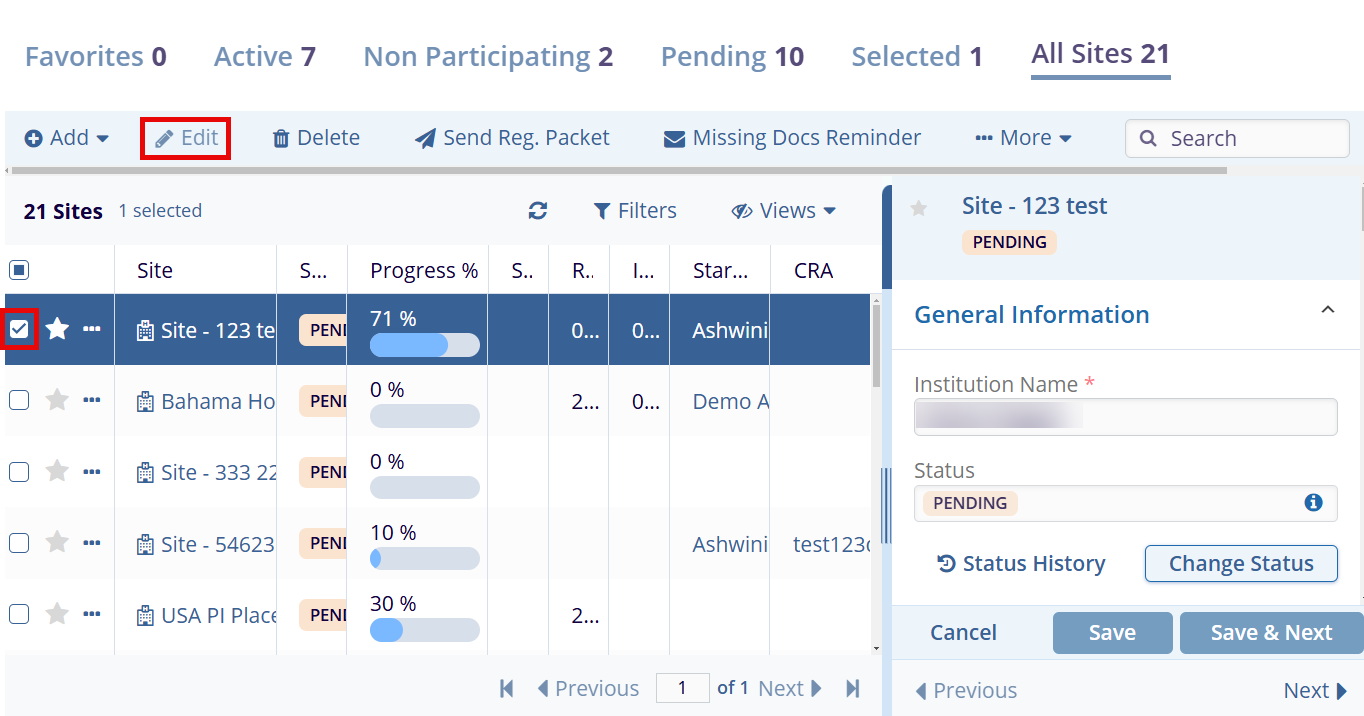
- To open the Site Details page, double-click a site from the grid to open its Site Details window and click on the Edit button
- The left side of the screen displays the Progress bar for the
Site, Country, and IRB/EC. Below the progress bar is the notice
mentioning whether the site can be activated, depending on the
percentage displayed for each field. Below the progress bar, the
user can navigate to:
- Contacts,
- Documents,
- Requirements,
- Amendments,
- IRB/EC,
- Security,
- Communication Log and
- Budgets and Contracts of the site.
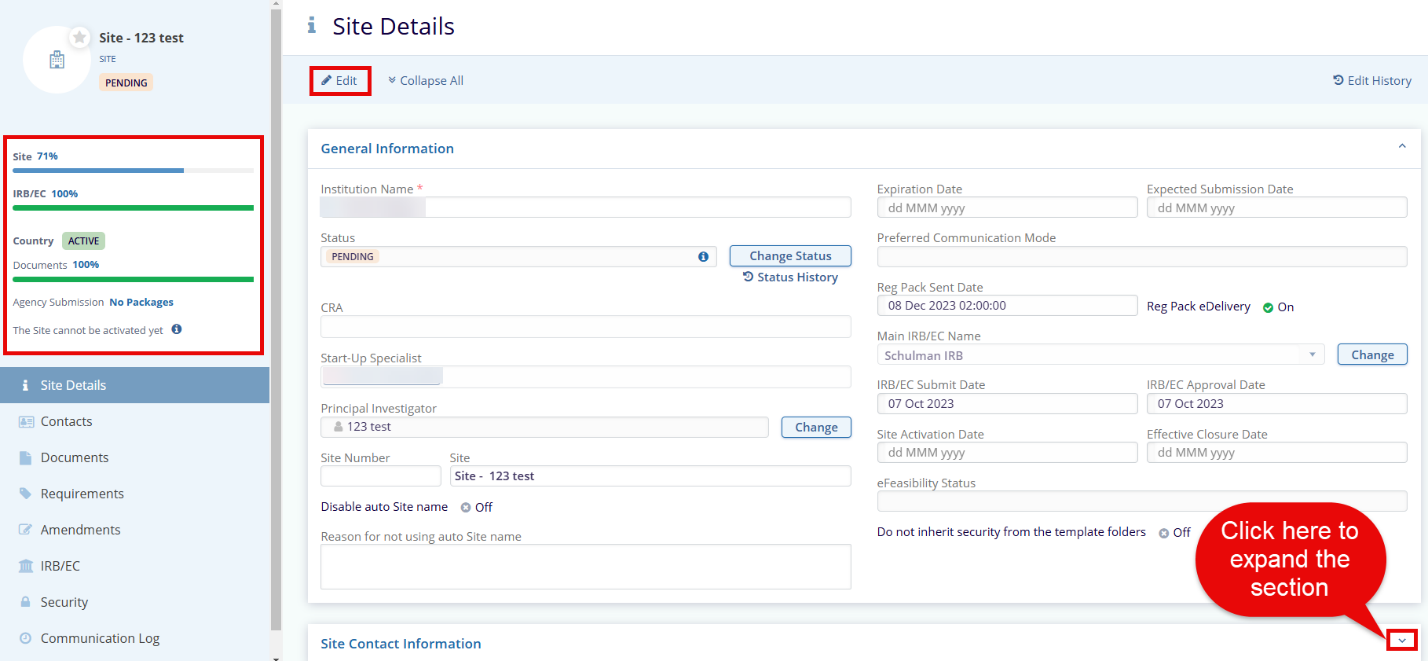
- Make changes in the General Information, Site Contact Information, and Additional Information tabs and click on the Save button.
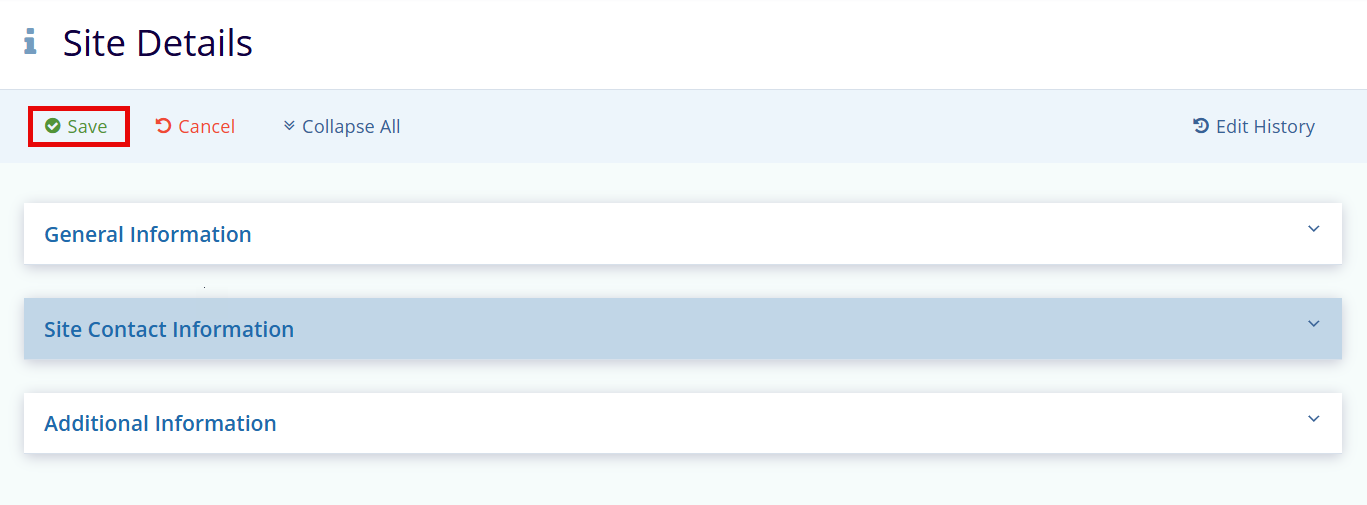
Note:
- If no IRB/EC Submit Date and Expected Submission Date are specified in the site profile, the system will not display them in the right panel.
- Instead, it will project the Next Pre-Submission Deadline Date based on the meeting schedule specified in the IRB/EC profile.
- The system will use the Next Pre-Submission Deadline Date to display the Projected IRB/EC Approval Date.
- The process to project the Projected Site Activation Date remains the same as mentioned above. The projected Next Pre-Submission Deadline Dates can be viewed by clicking the last calendar icon next to the Expected Submission Date field.
