Steps to Site Rejection
To activate a site in the Trial Interactive Study Start-Up module, a series of steps must be followed:
- Select a site that displays the ‘Pending’ status. This opens the Site Details page.
- Click the Reject button displayed on the left side below the Country name.
- On the Rejection Info screen, enter a rejection reason and click on the Next button
- On the Review and Confirm step, click on the Reject Site button.
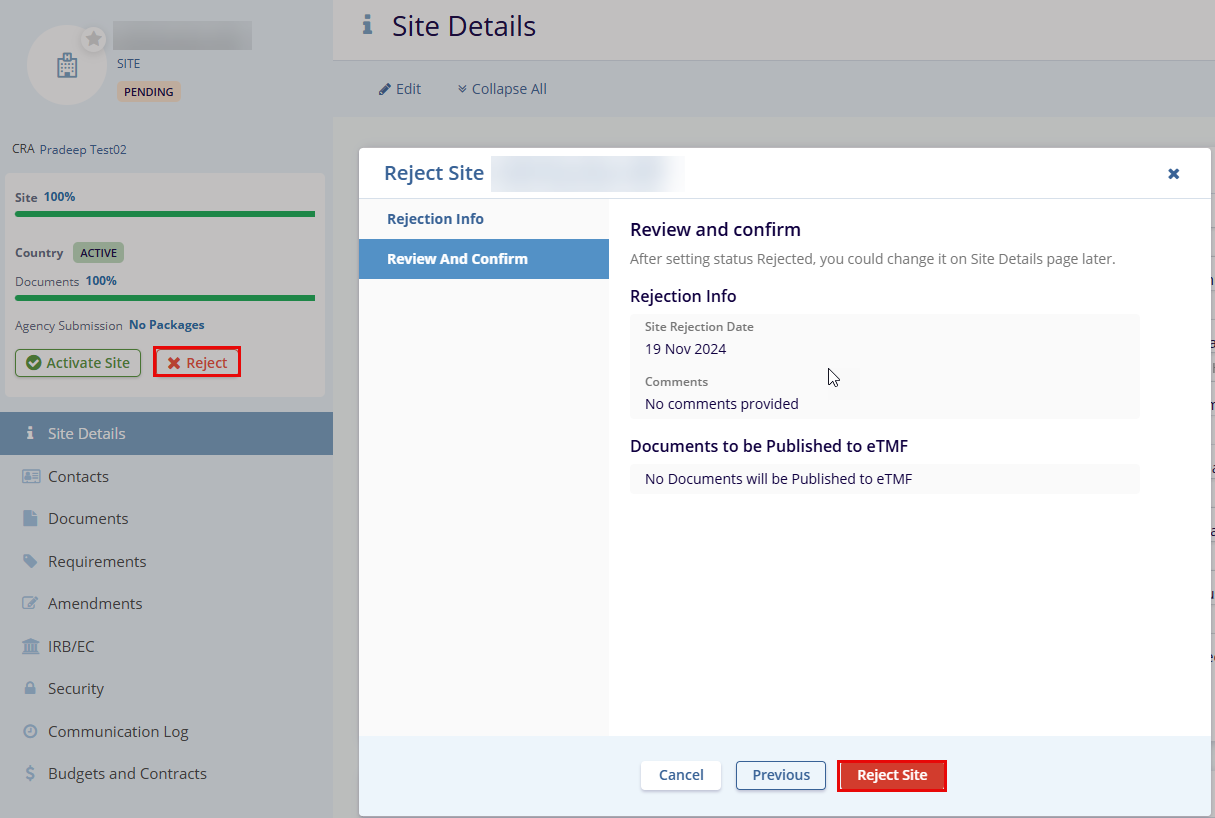
Important:
- If during site activation system cannot move the documents to eTMF for some reason, such documents will not be moved, and the user will be warned about it. In that case site will not be activated. The reasons why docs cannot be moved to eTMF are duplications found and cannot determine Index position.
- The site is activated, and the documents are published to the eTMF or workflow as per your settings. You receive a confirmation about the same. You can also specify the users and contacts who will receive email confirmation on-site activation from Study Start-Up settings.
- The Activate/Reject button has now disappeared, and the site name appears under the Active folder in the Current window. Refer to the screenshot below.
