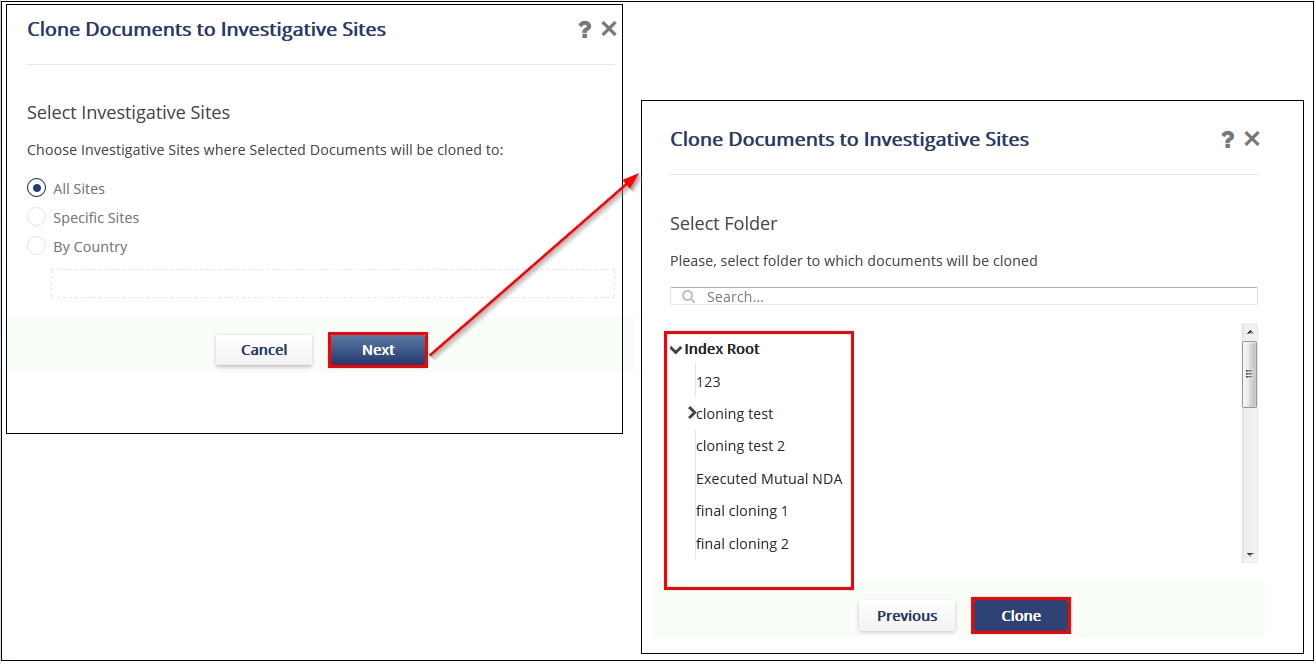Copying documents to Investigative Sites
This option is helpful when Administrator users wish to distribute the same document,
such as training documents, across different investigative sites. To avoid copying these
documents one‐by‐one, you can simply use this option in Documents Cart.
- Add required documents to the Documents Cart.
- Click the arrow next to the Documents Cart. A pop-up opens.
- Select the documents which you wish to clone to other Investigative Sites.
- Click Copy and select to Investigative Sites. Refer to the
screenshot below.
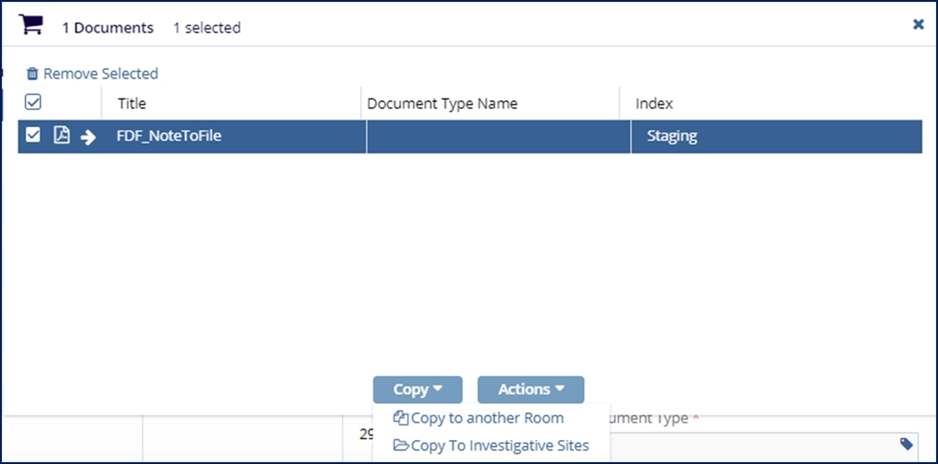
- The Clone Documents to Investigative Sites window opens up and asks you
to select investigative sites. Click radio button next to your choices.
- If you choose All Sites, just click Next, to select the folder to which the documents will be cloned.
- If you choose Specific Sites, just click Next, and it will give you site choices on the next section.
- If you choose By Country, a dropdown with the list of countries gets activated for you to choose from.
- Click Next folder selection.
- Once the folder is selected, click Clone. The documents are copied to the
Investigative Site folder. Refer to the screenshot below: