To email a specific document as an attachment or as a link, click the Email option
from the top ribbon and follow the on-screen instructions. You can save an outgoing
email as a PDF document. On clicking Send, the Save Conversation dialog
box opens up. Refer to the screenshot below:
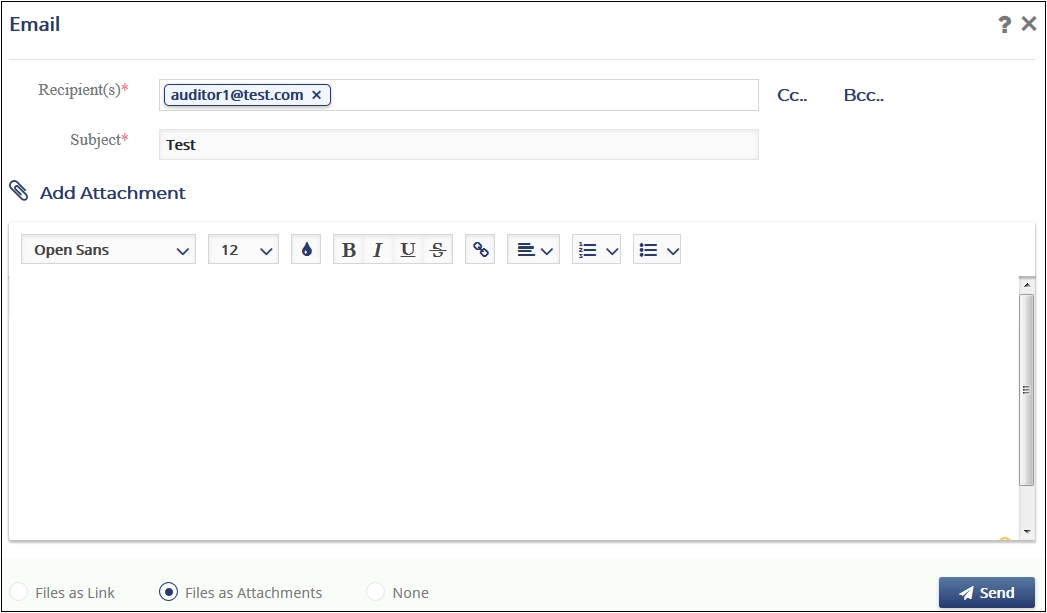
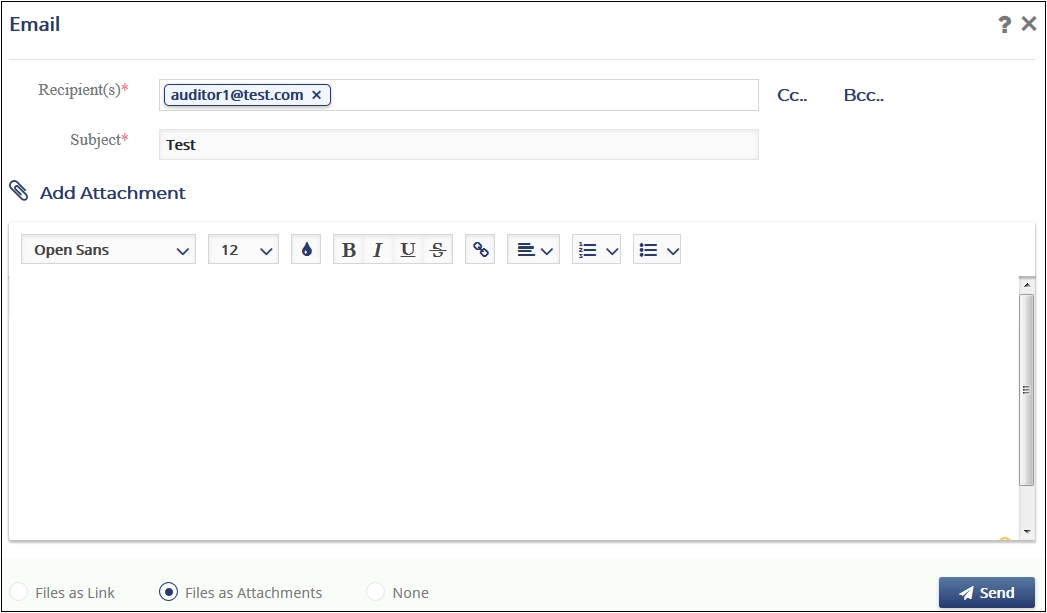
If required, you may also opt to save the document as PDF and publish it to investigative sites. Upon selecting your option, the Document Profile dialog box pops up. Enter the details and click Finish. The email communication is now saved as a PDF document in the folder as mentioned in the Default index position for Add document in the Settings -> Documents -> Index Outline. The email PDF has only Subject, date sent, and body of the email as its contents. You can view this email sent from the Communications Outbox module.
