Compare Documents
The Compare Documents tool in Documents Cart lets you view and compare two or three documents at the same time by placing those side by side. You can use the ABBYY Optical Character Recognition (if that is enabled for you) to support the comparison of documents from document scans and images.
- Add required documents to the Documents Cart.A pop-up window opens.
- Select the documents from the list you wish to compare.
- Click Actions at the bottom of the window and then select Compare.
Refer to the screenshot below.
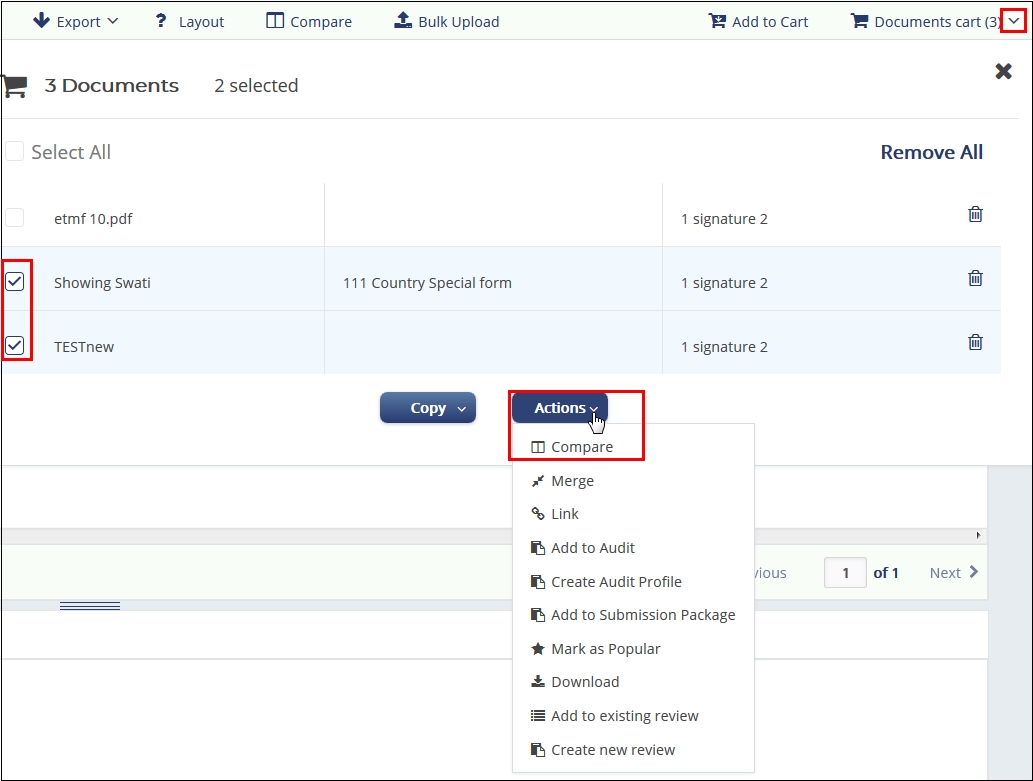
- The documents open in the Compare Documents window with each document side in a separate window of their own using the Arender view. Refer to the screenshot below:
- To facilitate easy and seamless comparison of documents:
- The differences on each page are highlighted showing actual differences in text between the two documents using different color codes which is useful if you need to maintain different versions of the document.
- The documents scroll at once in sync with each other when you drag the scroll bar to facilitate easier viewing and comparison if you have activated the ‘Synchronize document scrolling’ from the toolbar.
- The system displays appropriate messages when two documents are identical.
- The print and download options for comparison are available to you only if you have Full Access to the documents.
