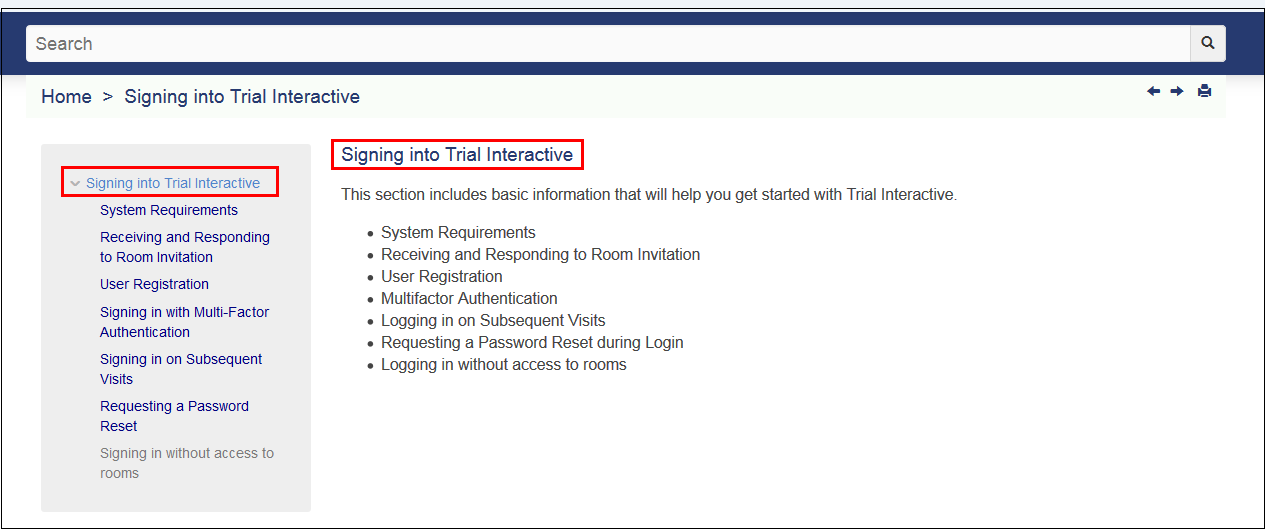Getting Started
Read this Online Help Roadmap before use.
Trial Interactive helps clinical teams build the eTMF for a clinical trial and manage their content from author to archive. It all starts with workflow, metadata and content strategy — define your essential documents, determine your required metadata, configure your index structure, and manage and track completion and eTMF health in quality reviews, reports and dashlets. Along the way, Trial Interactive helps you prioritize the eTMF and content workflows, collect the documents required to activate your investigative sites, collaborate with the study teams at the sponsor, CRO, and site, as well as integrate with other Clinical platforms so that you can sync with other teams and other types of data. This online help contains a descriptive overview of the Trial Interactive tool and step-by-step procedures of Trial Interactive functions.
If you are new to Trial Interactive, we recommend that you watch these overview videos to get a sense of how Trial Interactive works:
Trial Interactive Video OverviewWhen you log in to your Trial Interactive account, begin with the Quick Start Guide. It will guide you through your first tasks, as well as link you to overview videos and job aids, and connect you with our Service Desk.
Introduction
We have compiled a set of introductory articles to get you started. Click any of the links below to move on. Welcome to Trial Interactive.
Signing in to Trial Interactive
Explore a Study Room (Link)
Importing Documents into Trial Interactive
Searching for ContentAbout this Online Help
This online help provides several ways to answer a question you may have, or learn about how a particular function works. You can use the main table of contents which is broken up into chapters. You may search across all documentation, job aids, and videos to answer a specific question or look for a particular function. Finally, you may click on the index, which shows a full alphabetical listing of all chapters, topics, job aids, videos, and FAQs.
To find the content you are looking for, click the Chapter in the help or enter the search text in the Search field of the help.
On the Help Home Page
- The Home Page displays the chapter name in large cards.
- Click a Chapter on the help to enter it. OR
- Enter a keyword in the Search textbox to find the topic.
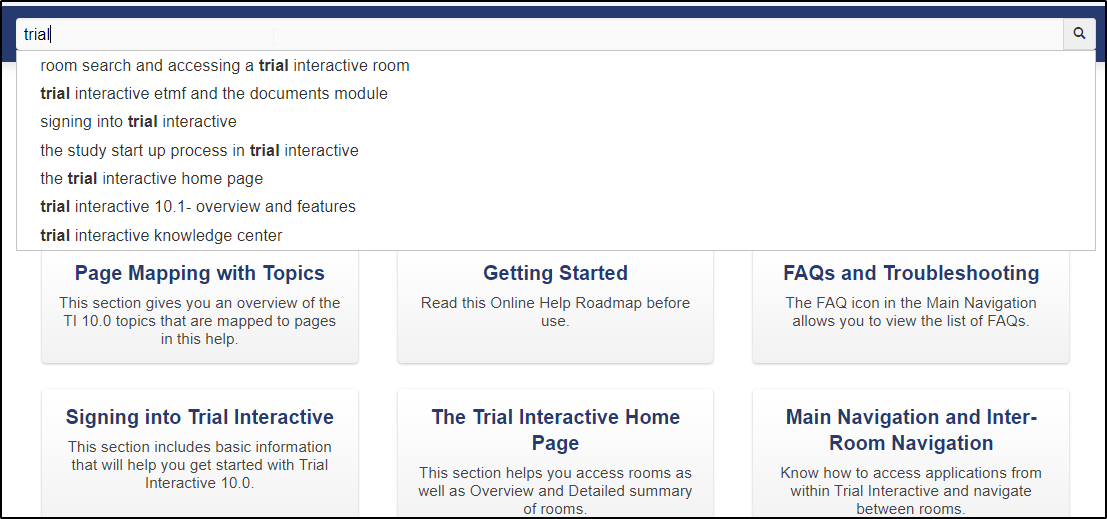
Inside the Chapter
- Choose a topic from the left panel.
- To open a topic:
- Click
 next to the required topic
or sub-topic to expand the hidden content or,
next to the required topic
or sub-topic to expand the hidden content or, - Click the topic name to open the topic in the right pane.
- Click
- Click the arrows
 on the menu bar to navigate to previous and
next topic.
on the menu bar to navigate to previous and
next topic. - Click the Home link on the menu bar to navigate to the Home Page from the current page.
- If the topic contains sections in it, they are displayed as links in the On this page panel located to the right of the page. Click a link to navigate to a section directly from the On this page panel.
- Click
 on the menu bar to expand/collapse sections of
the topic.
on the menu bar to expand/collapse sections of
the topic. - Click
 to
print the current page of the help.
to
print the current page of the help. - Click a screenshot to open the full size view.
- Click the Trial Interactive Logo or the Title of the help to navigate to the Home page.
- Click the
 on the top right corner of the help to navigate to the Index
entries.
on the top right corner of the help to navigate to the Index
entries. - Inside the topic, the Selected topic appears in Blue on the
left of the help as shown in the screenshot below: