Quality Control Query Initiation by a Reviewer
- As a user with Quality Control Reviewer assignment, go to the Documents module.
- Select the Reviews view in the index panel on the left side of the screen, or navigate to Quality Control module.
- Select an active Workflow main folder.The related subfolders open in the index view.
- Select a document from the folder having unclaimed documents.
- Claim the document by clicking the Claim button located at the top of the right panel. The document moves to the folder containing claimed documents.
- Navigate to the folder that contains documents claimed for workflow and select a document from the grid.
- Navigate to the Workflow panel in the right.
- Select either Rejected or Clarification as the workflow status.
- Select one or more Issue from the Issue field.
- Click the Create Query below the Comments field. Refer to the
screenshot below:
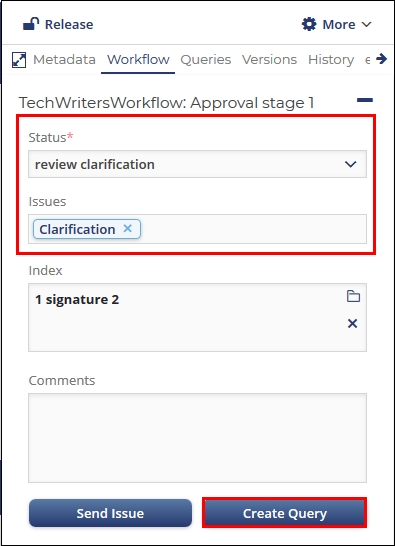
An email window opens. Click Yes to the question Are you sending a Query? (add image)
- Click the ‘To’ and/ or the ‘CC’ button at the top of the message to add
recipient of the Query notification email message.
The party responsible for having sent the document to the room is an automatic recipient of the outgoing message.
Only room participants can be added to the ‘To’ and ‘CC’ fields. Other email addresses cannot be added.
The sender can include the associated workflow query document as an attachment or as a link.
- Once all appropriate selections are made, click Send Query.
The email message will go out to all recipients indicated in the fields at the top.
Recipients receive an email message like this:Each Query is assigned a unique Query ID number for easy tracking.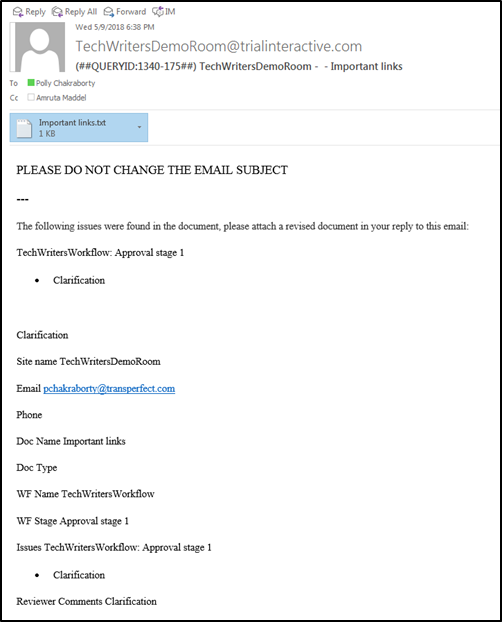 Note: A Query ID consists of the of the Room ID where the query was generated and the Query ID separated by a dash. For example, in the above screenshot, in the Query ID 1340-175, 1340 is the Room ID and 175 is the Query ID.
Note: A Query ID consists of the of the Room ID where the query was generated and the Query ID separated by a dash. For example, in the above screenshot, in the Query ID 1340-175, 1340 is the Room ID and 175 is the Query ID. - Click Save.
- The Reviewer can also view the queries sent under two other views:
- In the folder designated to hold documents sent for clarification under
My Review view or Quality Control Reviews module where
the document acquires a question mark to indicate that it is in query.
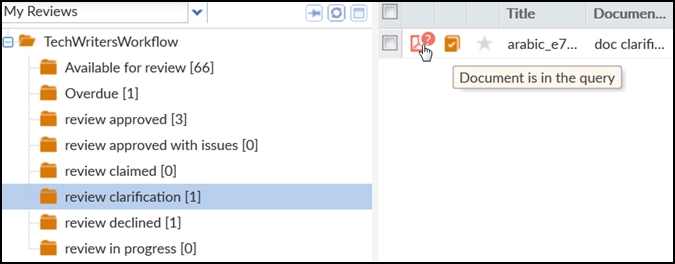
- In the Pending folder under Query By Sender view from the
eTMF/Documents module.

- In the folder designated to hold documents sent for clarification under
My Review view or Quality Control Reviews module where
the document acquires a question mark to indicate that it is in query.
