Releasing Claimed Documents Back
As a user with the Administrator role, you might find that you have claimed more
documents for Quality Review than you can handle. If such a situation arises, you
can release some or all of your claimed documents back into the Quality Review.
- Click Documents from the left menu of the screen.
- From the views, select Reviews or By Status, or navigate to
Quality Control module.
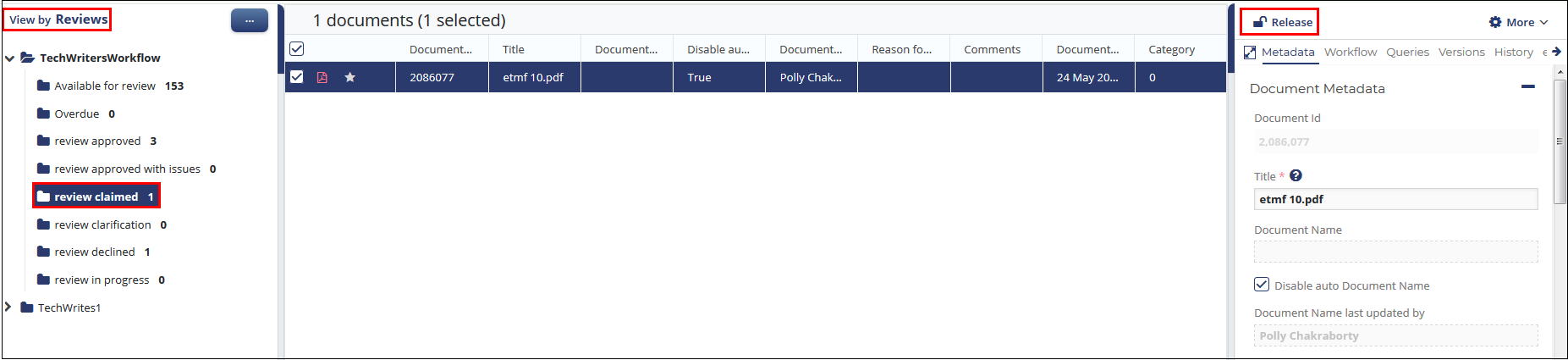
All of the folders related to the Workflows in which you are an active reviewer populate the Current view index structure of the eTMF/Documents Reviews view. - Click the folder holding claimed documents from which you want to
release documents.
The list of documents in that folder populates the document grid.
- Click the checkbox above the list to select all of the items in the folder, or select individual documents by clicking the checkboxes for those individual documents.
- Click the Release button from the Right Panel. Refer to the
screenshot below:
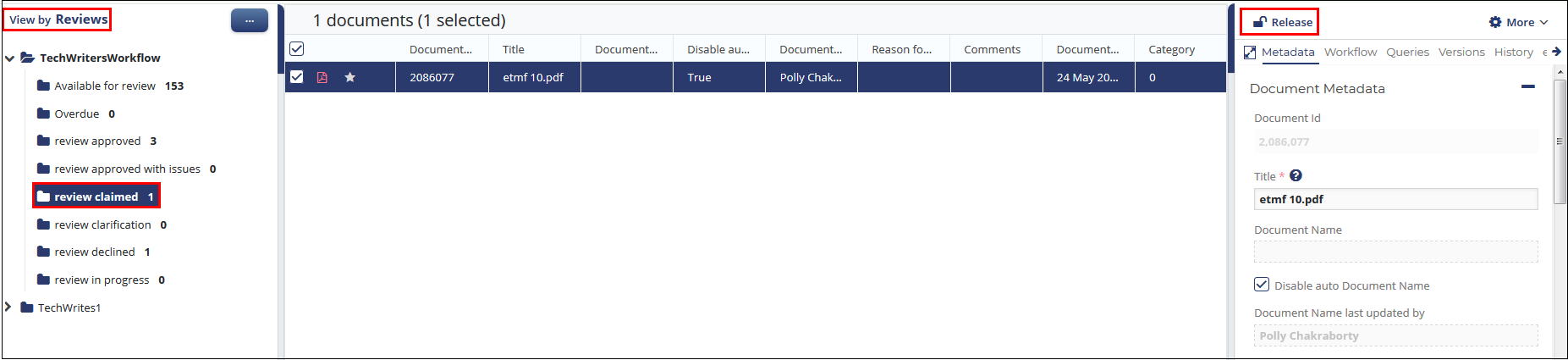
- A window opens asking for document release confirmation.
- Click Release if you are sure you want to release the document or documents.
- Alternatively, you can also release the document by clicking More
 dropdown at the
top right corner of the Right Panel. From the dropdown options, click the
Release from Workflow option to release the document. Refer to
the screenshot below:
dropdown at the
top right corner of the Right Panel. From the dropdown options, click the
Release from Workflow option to release the document. Refer to
the screenshot below: 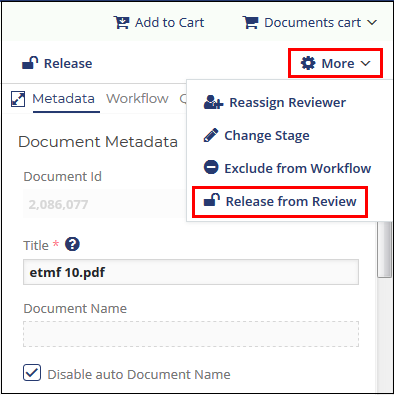
That document or those documents return to the folder designated to hold review unclaimed documents. The documents are now available for other reviewers to claim.
