Reassigning a Reviewer
Administrators can reassign documents claimed in the workflow to other reviewers.
- From the Documents view, select the Reviewer view.
- Open the index folder of the reviewer whose claimed documents you want to reassign.
- Click the folder holding claimed document to reveal its contents. The
list of that user’s claimed documents populates the document grid.
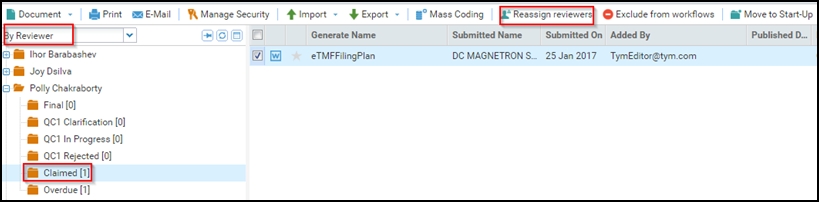
- Select the documents from the list that you want to reassign.
- Click the More dropdown located at the top right corner of the Right Panel to reveal the options.
- Select the Reassign Reviewer option from the list. Refer to the
screenshot below:
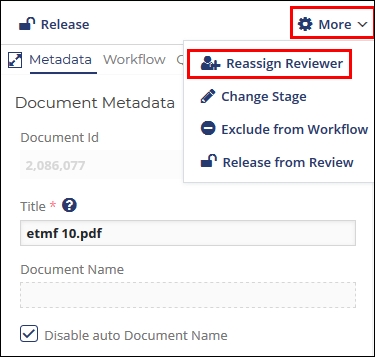
- A Reassign Reviewer window opens.
- From the Workflow dropdown, select the workflow you want to adjust. The Stage field auto-populates.
- From the Reviewer dropdown, select the reviewer to whom you want to
reassign the documents.
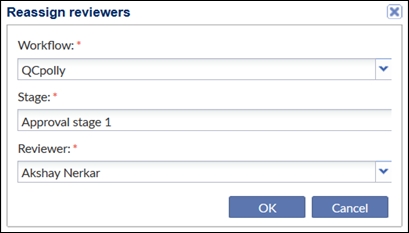
- Click the Change Reviewer button.
The documents are transferred to the folder for claimed documents of the new reviewer.
