Reassigning Documents to a Different Stage in the Quality Review
Note: Documents with Final status cannot be re-assigned to workflow stages. They
will not be shown on the view.
Documents can be reassigned by Administrators and Editors with Document Manager action to a previous stage in a workflow from the Non-Final Documents By Stage view in the eTMF/Documents module. Refer to the screenshot below:
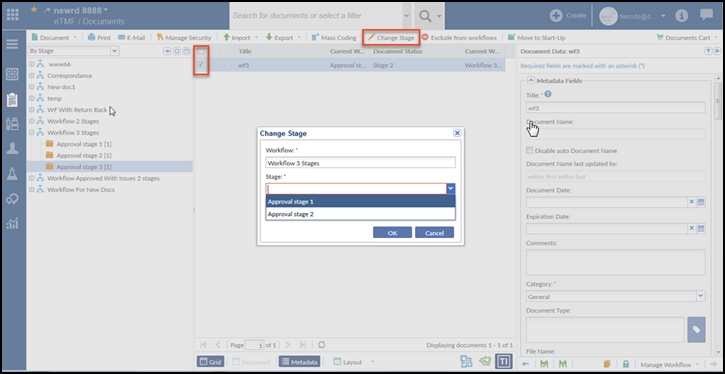
To Change Stage of documents in bulk or individually:
- Select the Workflow Stage of the document above the current stage.
- Select the documents in the stage from the Documents Grid.
- Select the Change Stage option from the Moredropdown from the
Right Panel as shown in the screenshot below:
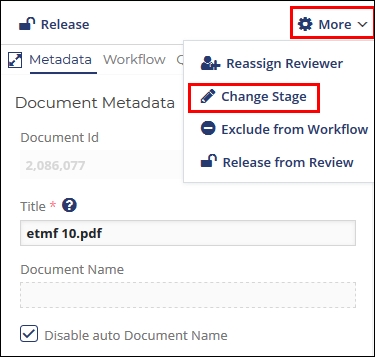
- The Change Stage window opens.
- Select the Stage and click OK. Only stages below the current stage will
be available for selection.

- The change stage operation for bulk documents is performed in a background process and the user is notified about the same in the Notifications panel once the job is completed.
- Once the stage is changed, the documents move to the folder for unclaimed documents of the selected stage.
