Claiming a Document
To claim a document for review, click folder holding unclaimed documents under Reviews or the By Document Status view from within your eTMF room. This will list the documents on the right pane.
Select the document you want to claim for review and navigate to the right panel.
If Workflows have been activated in your trial room and you are a member of a
Reviewers or Approvers Group, you will see a padlock icon
at the top of the metadata panel.
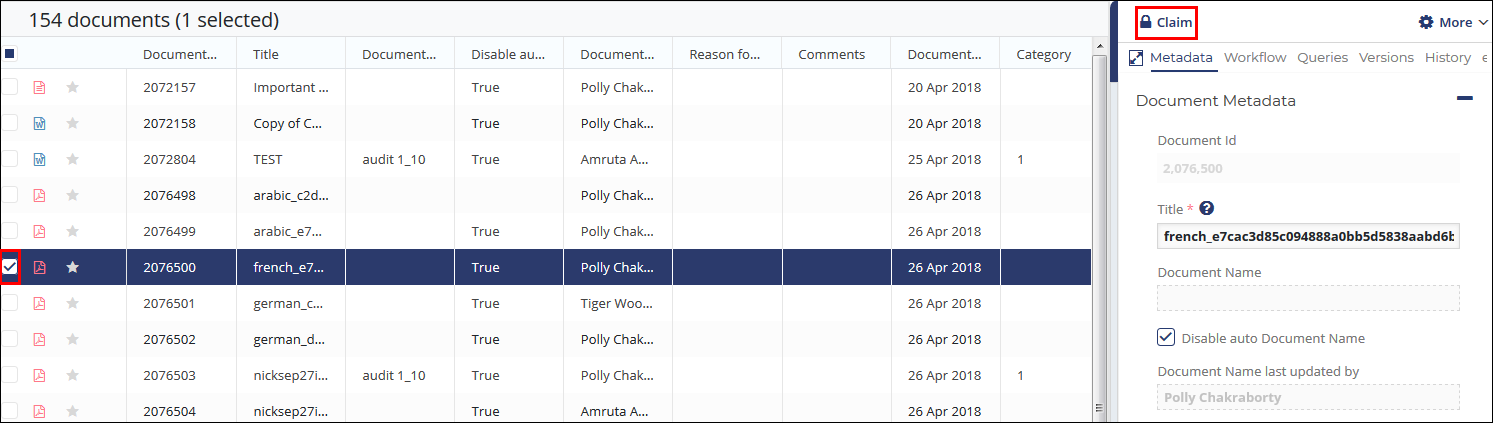
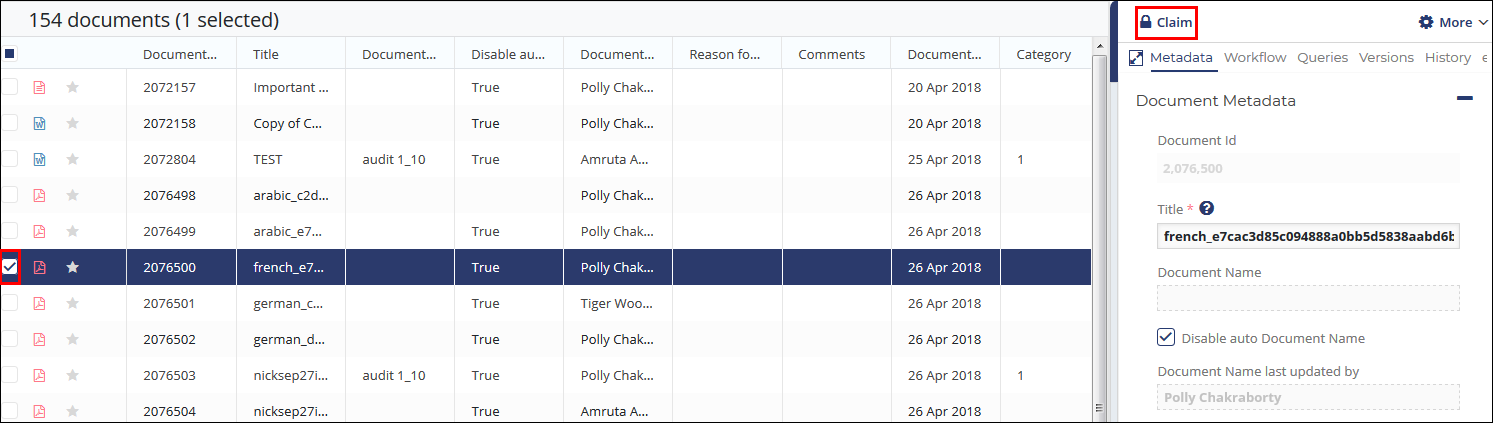
- Click the padlock icon to claim the document for workflow review.
- Then click Save.
- Click the Next Document link at the bottom of the right panel to move to the next document in the current data grid. The process can be repeated as long as there are more documents available to be claimed. You may also select documents in bulk in the Documents Grid and claim them altogether.
- All the claimed documents move to the folder for holding documents
claimed for review in the Index Pane. Click the folder to view the
claimed documents in the Documents Grid. Note: Once you claim a document for review, the padlock icon appears to be unlocked and changes its text to Release which allows you to release the claimed document.
- Select the document from the grid and navigate to the Workflow panel to the right. From the Workflow panel, you can add the appropriate workflow status to the document.
