Excluding Documents from a Quality Control
An administrator can exclude one or more documents from the workflow by selecting the
documents and clicking the Exclude from workflows option from the More
dropdown located at the top right cornerof the Right Panel. Refer to the screenshot
below:
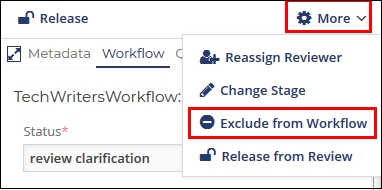
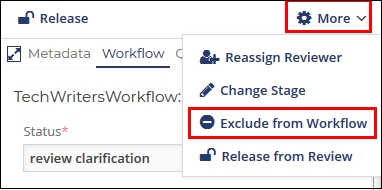
On clicking the button, the Exclude from workflows window pops up.
If the room has multiple workflows, the administrator can select the workflows from which to remove the document/s by clicking the dropdown arrow in the dialog box. It is mandatory to provide the reason for exclusion which gets recorded in the review history of the document. By removing a document from a workflow, the document can be found in the index where it is originally placed.
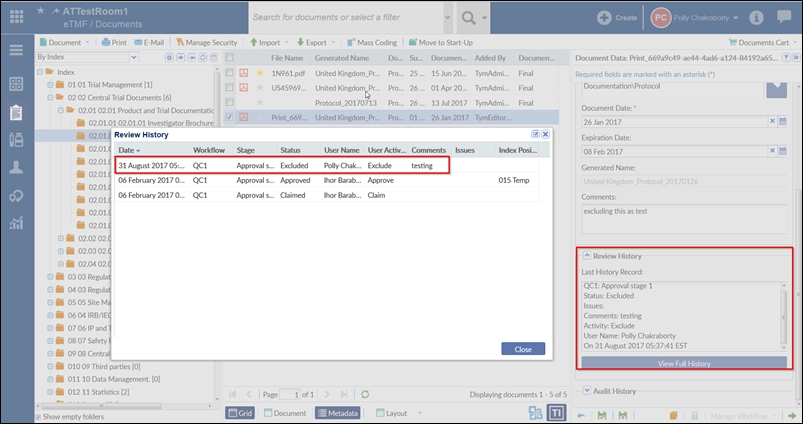
Documents moved to the Start-Up are automatically excluded from the workflow and the eTMF.
Note: To know how to view a deleted queried document, proceed to section Deleted
Queried Documents.
