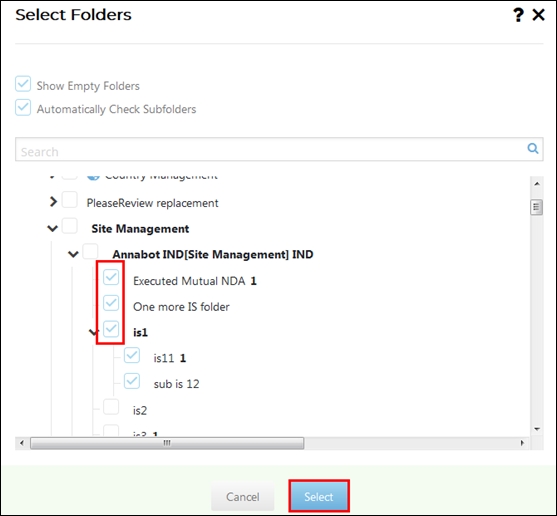Documents to Audit
You can add audits and documents to the current audit profile from the various radio button options available as shown in the screenshot below:
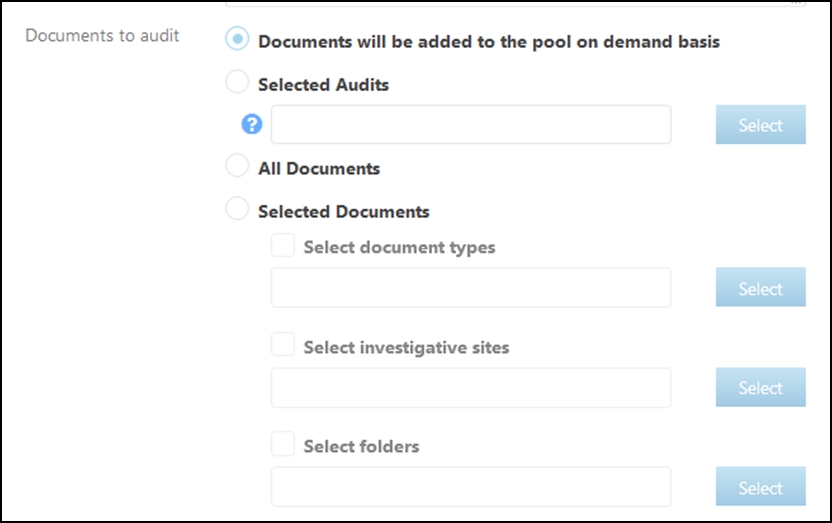
Documents will be added to the pool on demand basis
If selected, documents will not be added to the audit pool automatically. Instead, the user have to add documents manually to the audit pool from the Documents Cart.
Selected Audits
If selected, documents passed in the selected audit profiles will be added to the current audit profile.
Follow the steps below to add audits to the current audit profile:
- Click Select. The Select Audit window opens.
- Select audits from the list of audits and click Next at the bottom of
the window. Refer to the screenshot below:
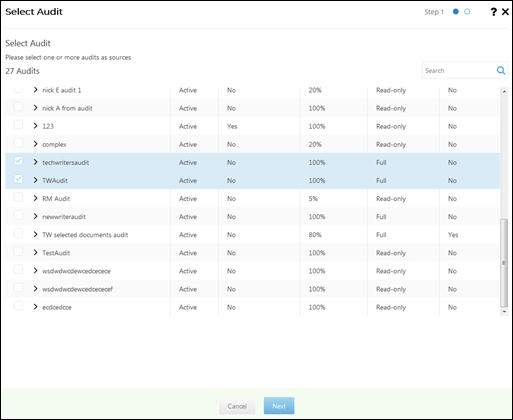
- Select auditors from the selected audit profiles and click Finish at
the bottom of the window.
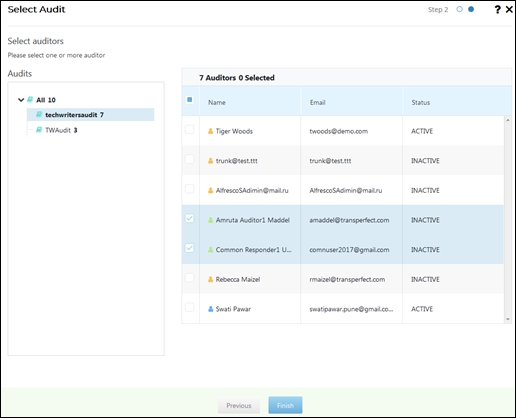
- The number of audits and auditors selected appears in the Selected
audit text box. Hold the mouse over the help icon to reveal the
details of the audits and auditors selected.
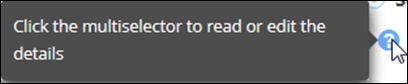
- Clicking the multi-selector (textbox) opens the complete view of the audits
and auditors selected. Refer to the screenshot below:
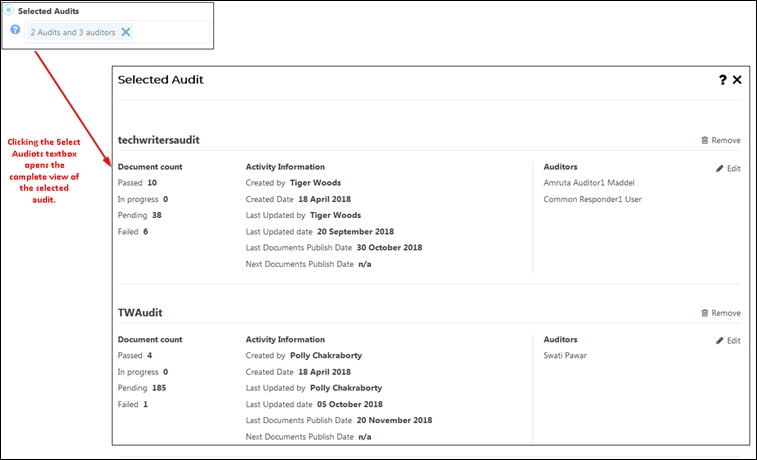
All documents
If selected, the documents of all document types will be added to the audit pool for audit.
Selected Documets - Selected document types
If selected, documents for audit will be selected from the chosen document types.
- Click Select
 . The
Select Document Types window opens.
. The
Select Document Types window opens. - Click the arrow next to the document type to navigate to the sub-types and select the checkbox next to the required document type.
- Click Select at the bottom of the window. Refer to the screenshot
below:
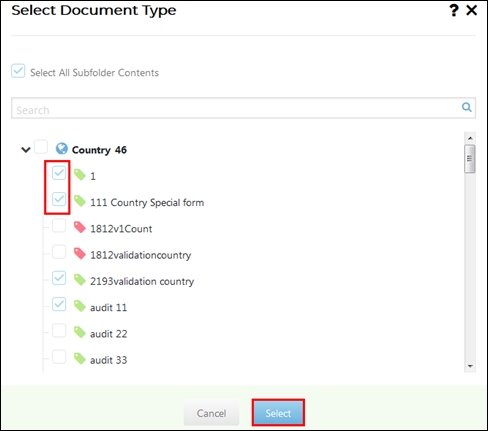
- Besides, you can also click the textbox and select the document types from
the dropdown that appears. Refer to the screenshot below:
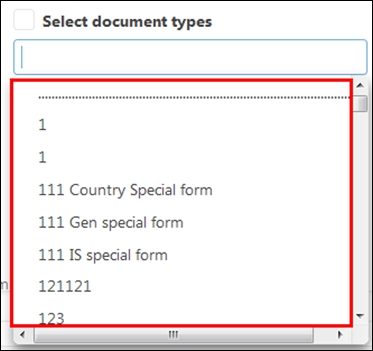
Selected Documents - Selected Investigative Sites
If selected, documents for audit will be selected from the chosen investigative sites.- Click Select
 . The Select Investigative Sites window
opens.
. The Select Investigative Sites window
opens. - Select the checkbox next to the required investigative sites. The selected sites get highlighted.
- Click Select at the bottom of the window. Refer to the screenshot
below:
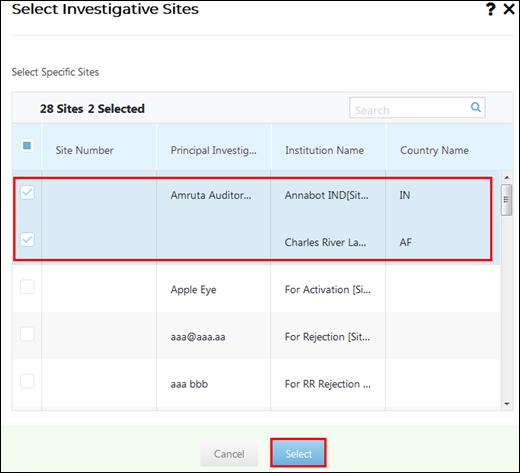
- Besides, you can also click the textbox and select the investigative sites
from the dropdown that appears. Refer to the screenshot below:
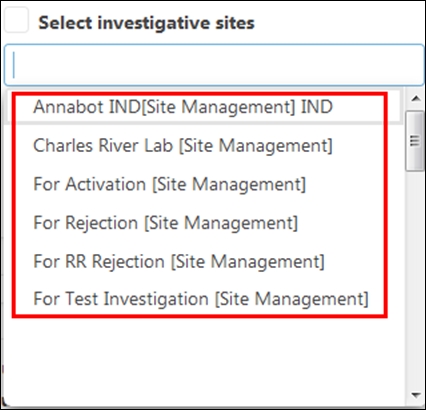
Selected Documents - Select Folders
If selected, documents for audit will be selected from the chosen folders.
- Click Select
 . The Select Investigative Sites window
opens.
. The Select Investigative Sites window
opens. - Select the checkbox next to the required investigative sites. The selected sites get highlighted.
- Click Select. Refer to the screenshot below: