Exporting Audits
An Auditor or Audit Manager can export a report of the following directly related to the documents assigned to any particular audit:
- Metadata
- Documents
- Security
- Audit By View
- All Audits
- From the Quality Review module, click Audit from the left menu bar.
- Select the audit on which you would like to run the audit report from the list of active audits.
- Select the documents from the list and click Export on the top ribbon
bar.
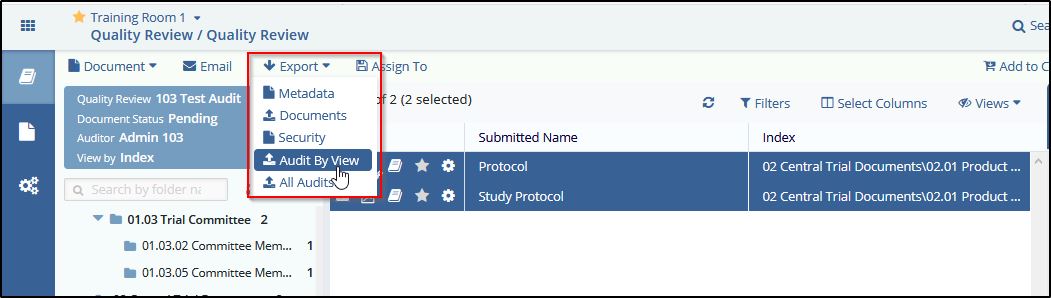
- From the Export Dropdown, click the required option to generate an audit report.
- Click the Export button. A Background Jobs window opens with the initial export results.
- As instructed on the screen, click to get the export results. A zipped file downloads to your computer.
- Follow the on-screen instructions to open the XLSX file.
Each option in the Export dropdown is discussed as below:
Metadata
This is the same as discussed in Exporting Metadata in chapter Exporting Metadata.
Documents
This is the same as discussed in Exporting Documents in chapter Exporting Documents.
Security
This is the same as discussed in Exporting Security in chapter Exporting Security.
Audit by View
Select Audit by View from the Export dropdown menu. The Audit Data
Export window opens. 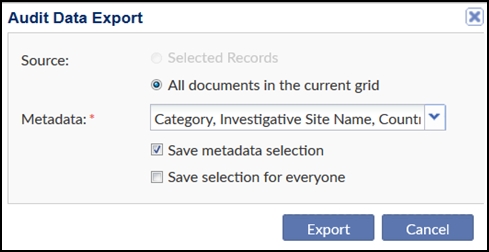
Follow the on-screen instructions to generate the audit report.
All Audits
Select All Audits from the dropdown menu. The Audit Data Export window opens.
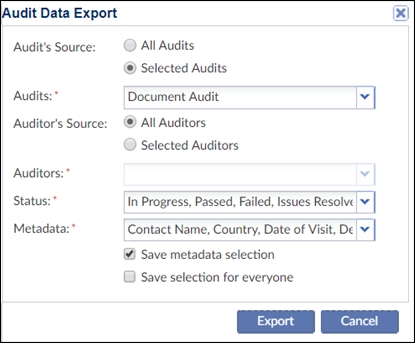
Follow the on-screen instructions to generate the audit report.
