Country Specific
Sometimes, there will also be country-specific document types that will be required.
- Select the Country Specific tab.Note: Countries being used for a study are entered during initial Room Configuration. Instructions for Adding Countries can be found in another section of this guide.The list of countries will activate in the left pane. Refer to the screenshot below:
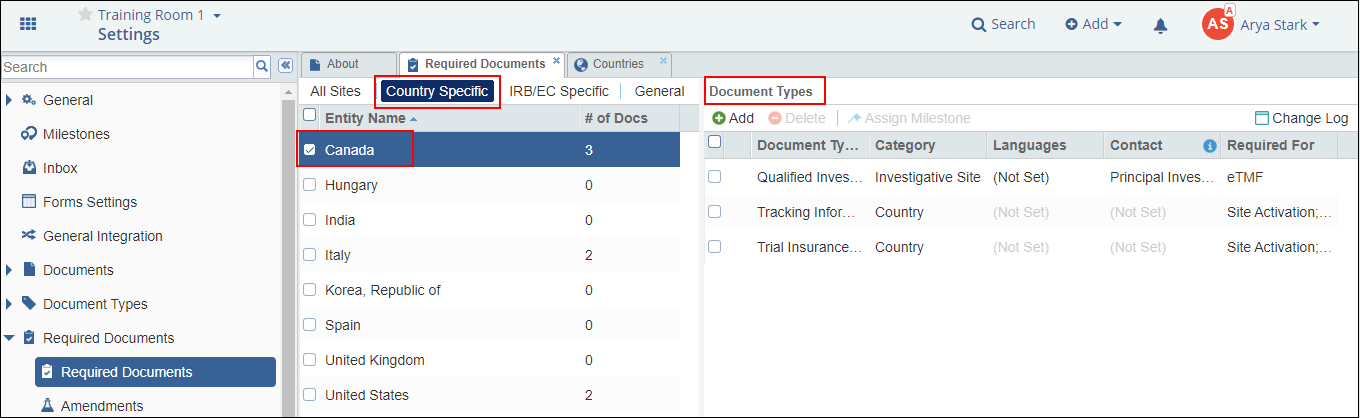
- Select the particular country for which you need to add a required document.
- The Document Types window on the right becomes active.
- Click Add from the top ribbon bar of the Document Types window on the
right.
The Required Document window opens, allowing you to select whether the document types you are going to add will need to be provided by the investigative site or by the country (study level).
- Selection of the Investigative Site radio button activates the list of document types included under Site Management.
- Selection of the Study radio button activates the document types included under the Country document category.
- Select the document types that are to be marked as required.
- Select the requirement restriction if the document will be required for eTMF or Site Activation.
- Select from the To be submitted by and Languages dropdown.Note: If a specific contact type is made a requirement for document submission, all matching site users will be required to submit that document.
- Click Save.
- Begin again at the top of the Required Documents window.
- Select the Study documents to be required.
- Click Save & Close.
- Select the next country in the list to which you need to add required documents, and follow the process steps above.
