Milestones Settings
Follow the steps below to configure milestones:
- Navigate to Main Navigation-> Settings->Milestones.
- The Milestones window opens with the list of milestones.
- To add a milestone, click Add from the right panel. Refer to the
screenshot below:
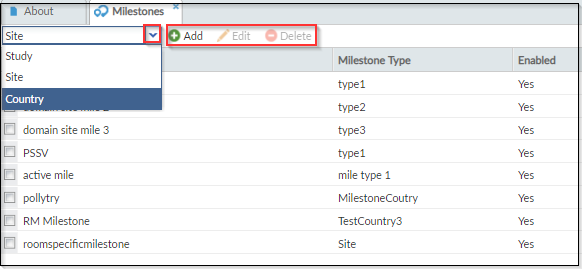
- The Milestones Profile window opens. Refer to the screenshot below:
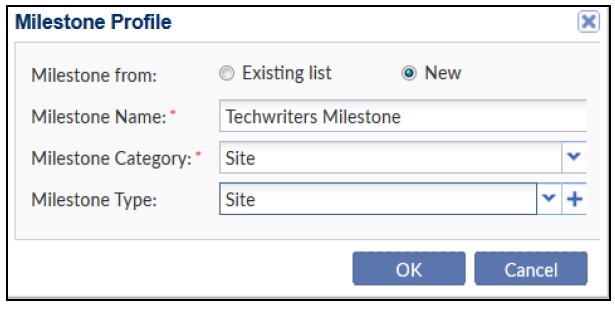
- Choose from the Existing list of milestones to enable that milestone for
your room or enter the milestone name to create a New milestone. Refer to
the screenshot above.
- Select the Milestones Category as Study, Site, or Country.
- Select the Milestone Type from the dropdown and click Ok.
- To select the Milestone Type of your choice, you will need to add
milestone types.
- You can create Milestones Type on the fly by clicking the ‘+’ icon in the Milestone Type field.
- Once a milestone type is created, it will not automatically populate in the textbox. Select the milestone type from the dropdown.
- The milestone thus created is enabled by default.
- Double-click a milestone, or select an existing milestone and click Edit to edit a milestone.
- Select a milestone and click Delete to delete it.
