Amendments
In the Amendments panel, Administrator users can add, edit, and delete amendments.
It will provide a list of documents that need to be collected after the initial set of Required Documents have been set up and rendered. Thus Administrator users can track the needed documents more conveniently.
In this dashboard, besides adding amendment required documents, you can adjust your Amendment dashboard view by sorting the columns by ascending or descending order, and also can manage which columns will be shown or hidden. Refer to the screenshot below:
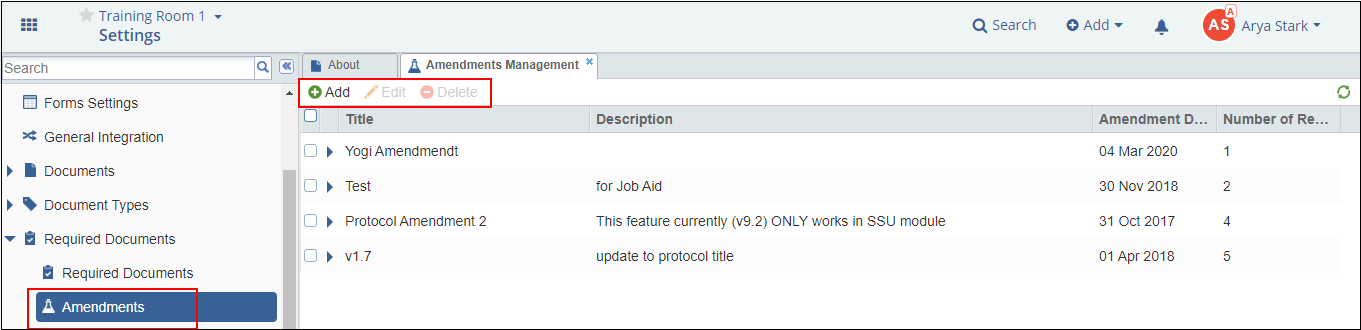
- Click the Add button from the top ribbon bar. Create Amendment window
opens. Refer to the screenshot below:
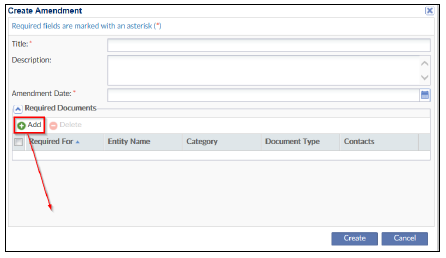
- Fill in the required details.
- Click on the Add button placed under the Required Documents panel.
Required Documents window opens for you to add the documents that need to
be submitted for the specific amendment created. Refer to the screenshot below:
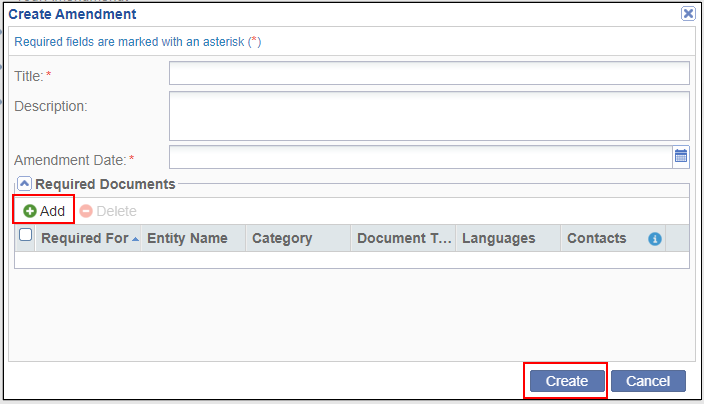
- Select from the list for To be submitted by and Languages. Click Add to save the amendment made.
- To edit the amendment, double-click the particular amendment or click the Edit button.
- To delete, click the Delete button or right click on the amendment and click Delete.
