All Sites
Note: By default, no documents are Required Documents. Required documents must be
defined in this settings view. If the room has been cloned from a previously
used room, the Required Documents may already be defined.
Adding All Sites Required Documents
- Click the All Sites tab from the left panel of the Required Documents Panel.
- Click Add from the top ribbon bar of the Document Types
window on the right. Here, you can add document types that will be required
by all sites included in the study. Refer to the screenshot below:
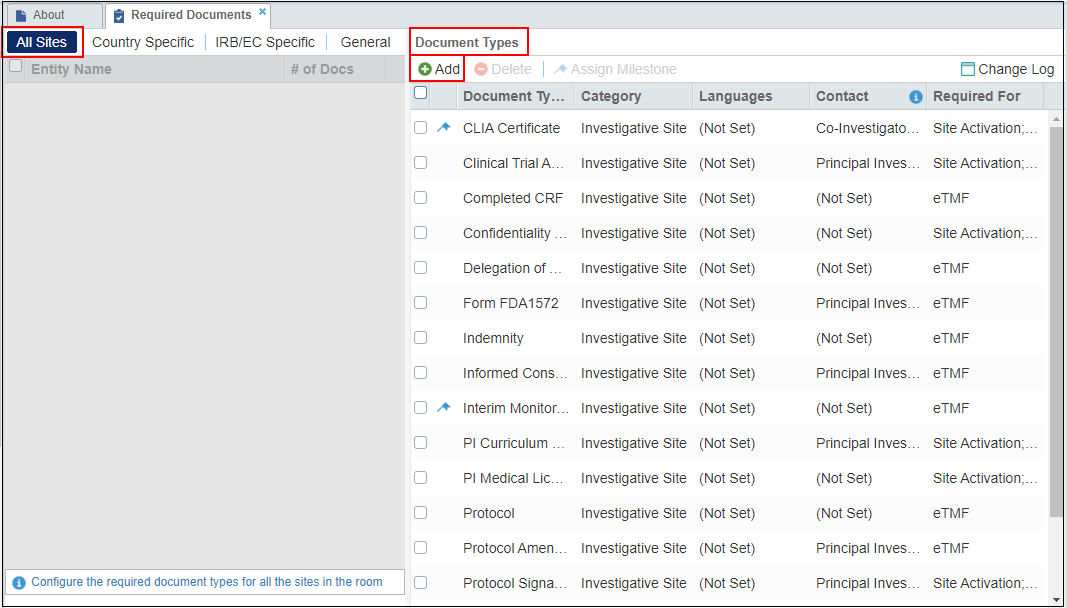
- The Required Documents window opens for you to add Required Documents
for your sites under specific categories. Refer to the screenshot below:
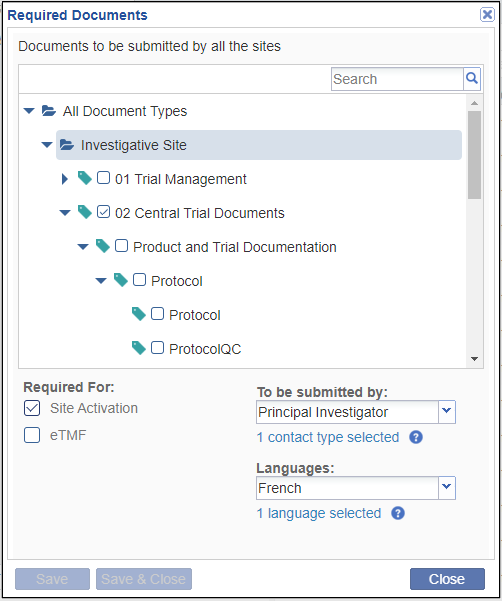
- Click the Category Folder from which you need to select the Required Documents that you want to add to the list for all sites. The list of the available document types in that category folder appears.
- Click the checkbox next to one or all of the documents to be required.
- Select whether the document(s) will be required for Site Activation or eTMF by clicking the checkbox.
- From the dropdown menus to the right, select:
- To be submitted by- This is the Study Contact who is responsible for providing the selected required documents and
- Languages- Select the language from the list to be
applicable to the Required Documents.Note: Document types that need to be submitted by different contact types need to be set up separately.
- Click Save & Close if you have documents from only one category folder to add, or click Save if you need to add more required documents.
Note: If documents are to be provided by one study contact and another document
or documents are to be provided by a different contact, click Save;
go back to the documents list; select the next set of documents, again
select whether the documents are required for Site Activation or eTMF;
select the contact type from the dropdown, and click Save. Continue
this process until you have finished adding required document types for all
contacts and then finally click Save & Close.
Deleting All Sites Required Documents
To delete a Required Document Type for All Sites:
- Click All Sites tab from the left panel of the Required Documents Panel.
- From the list of Required Document Types in the grid, tick the checkboxes to select the Required Document Types to be deleted.
- Click Delete from the top ribbon bar of the Document Types
window on the right. Refer to the screenshot below:
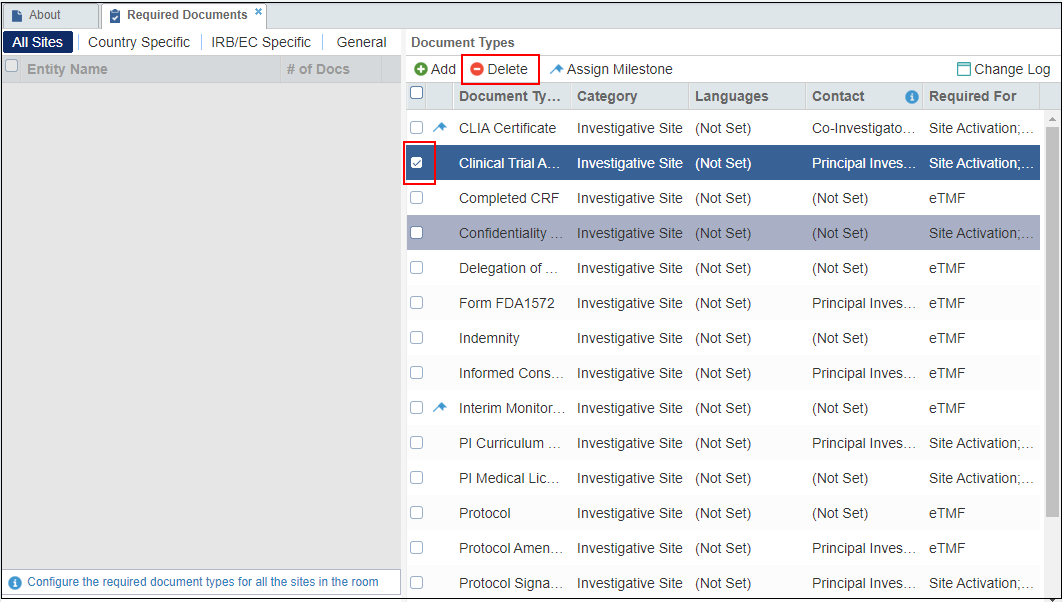
- You will receive a warning asking you to confirm the action.
- Click Yes to confirm and delete it.
- The Required Document Types are removed from the list.
