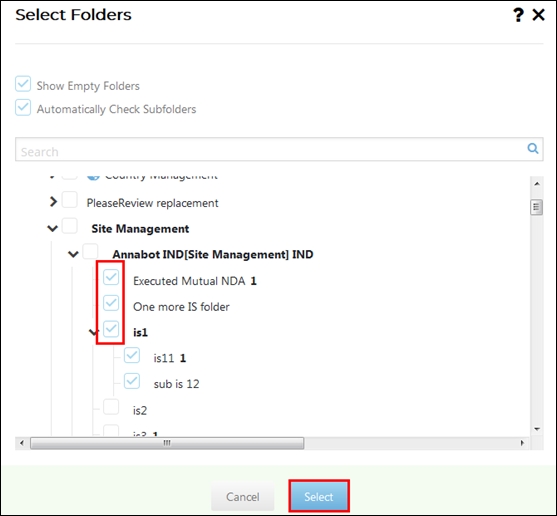Configure Content
Besides adding documents for the current audit profile from the General Information step, you can also configure the content for the auditors using Configure Content from the Auditors step.
Note: This feature is enabled only if you choose Add documents to pool on demand
basis option disabled when you choose Selected Audits from the
General Information step.
Follow the steps below to configure content:
- Select the user/group from the list of auditors.
- Click the Configure Content
 icon located to the extreme right of the
menu bar. A popup appears displaying the options as shown in the screenshot
below:
icon located to the extreme right of the
menu bar. A popup appears displaying the options as shown in the screenshot
below: 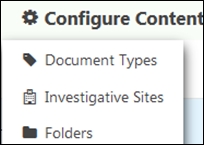
- Click the required option to configure the content for the selected audit
user/group.
Follow the steps below to configure Document Types:
- Click Select
 . The
Select Document Types window opens.
. The
Select Document Types window opens. - Click the arrow next to the document type to navigate to the sub-types and select the checkbox next to the required document type.
- Click Select at the bottom of the window. Refer to the screenshot
below:
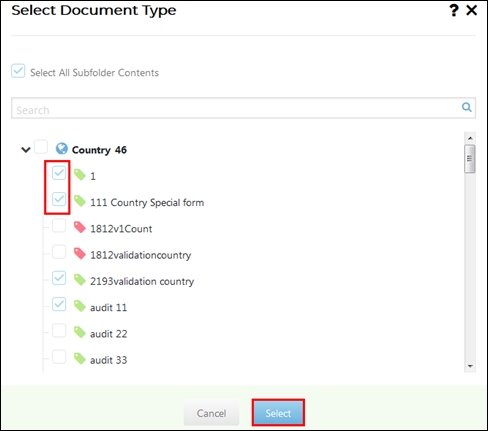
- Besides, you can also click the textbox and select the document types from
the dropdown that appears. Refer to the screenshot below:
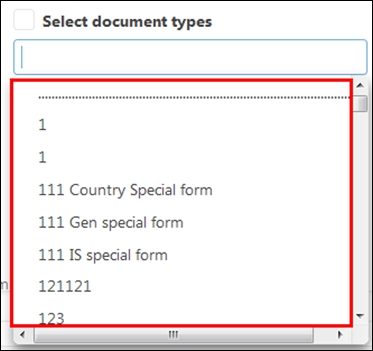
Follow the steps below to configure Investigative Sites:
- Click Select
 . The Select Investigative Sites window
opens.
. The Select Investigative Sites window
opens. - Select the checkbox next to the required investigative sites. The selected sites get highlighted.
- Click Select. Refer to the screenshot below:
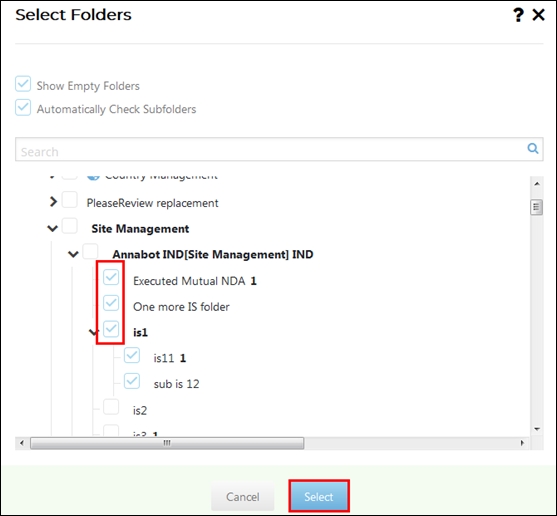
- Click Select
Follow the steps below to configure folders:
Selected Documents - Select Folders
If selected, documents for audit will be selected from the chosen folders.
- Click Select
 . The Select Investigative Sites window
opens.
. The Select Investigative Sites window
opens. - Select the checkbox next to the required investigative sites. The selected sites get highlighted.
- Click Select. Refer to the screenshot below: