Logout Timer Configuration
Admin can set a Logout Timer from the room settings. Refer to the screenshot below:
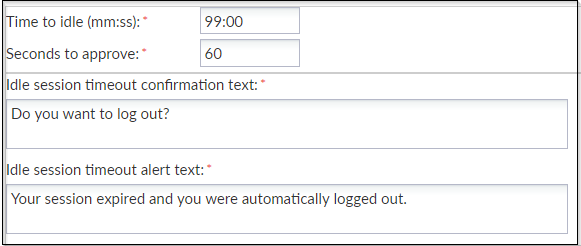
- Navigate to Main Navigation -> Settings -> Security -> General -> Logout Timer.
- Adjust the time a user can remain logged in without being active in the study room.
- You can also adjust the Seconds to approve field. This is the amount of time a user has to respond to the Idle session timeout confirmation message.
- Enter the message that the user sees on the screen when the user is automatically logged out due to an idle session in the Idle session timeout alert text.
- Click Save after any changes or Undo to revert back any changes made.
