Confidentiality Agreement Settings
Another layer of security that an Administrator can add to a room is a Confidentiality Agreement.
- Once enabled, you choose whether to have the agreement appear only on a user’s initial visit to the room, or have the agreement appear each time users log in.
- You also have the option of designating individual users or groups of users whose email addresses share a domain name who would be exempt from clicking the agreement.
Following are the steps to enable the Confidentiality Agreement:
- Tick the checkbox to enable/disable the Confidentiality Agreement on this
room. Refer to the screenshot below:
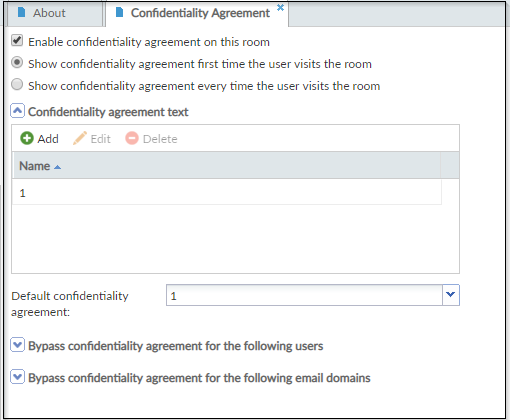
- If enabled, select whether to have the agreement show only on the first time a user visits the room or every time a user visits the room.
- To type in the text of the Confidentiality Agreement, click Add. A pop-up
window appears. Refer to the screenshot below:
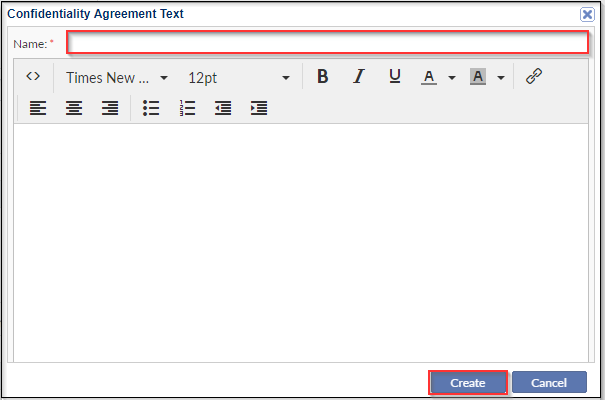
- Type in the Name of the agreement.
- Click Create.
Note: More than one Confidentiality Agreement can be added.
