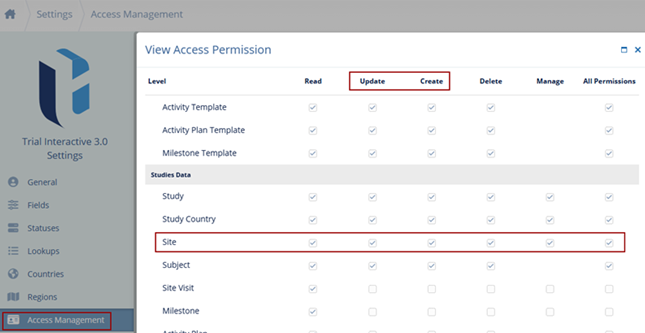Import Sites
To import sites, follow the steps below:
- Click on the Import button from the top menu bar on the Sites screen.
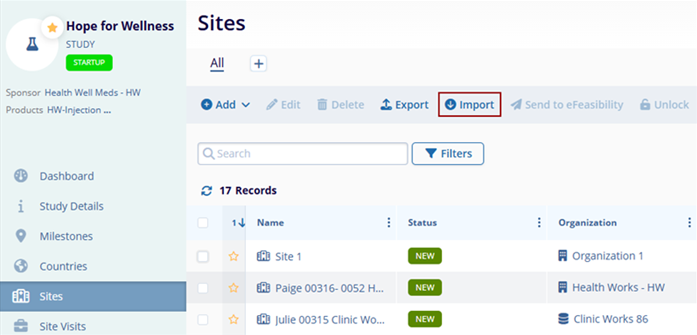
- On the Import Sites modal window, click on the Download Template button.
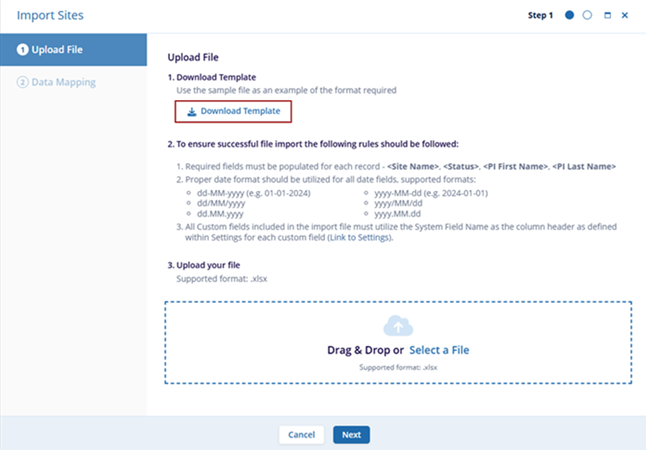
- Within the downloaded template fill in the necessary information in the Sites tab.
Figure: Site Import Template – Sites tab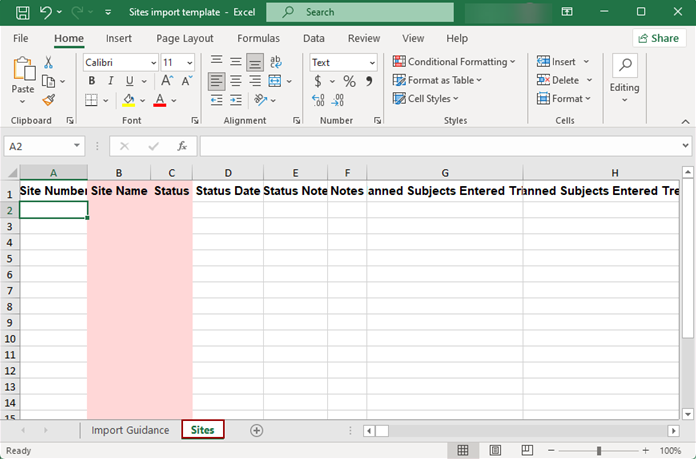
- For detailed instructions on the import process, click on the Import Guidance tab.
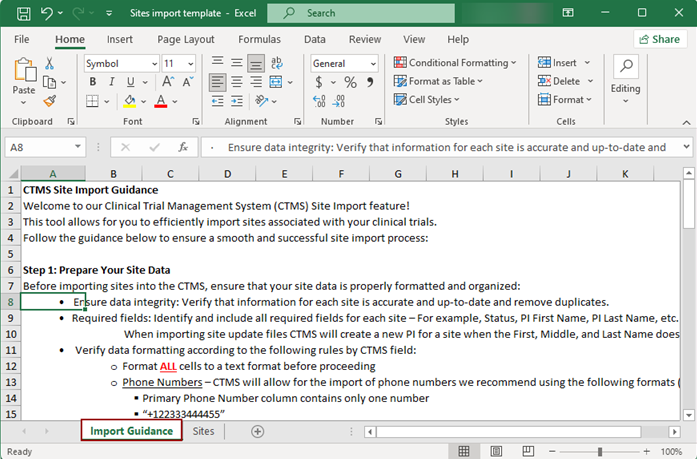
- Upload the template file in XLSX file format by using the Drag & Drop or manual
upload functionality and click on the Next button.
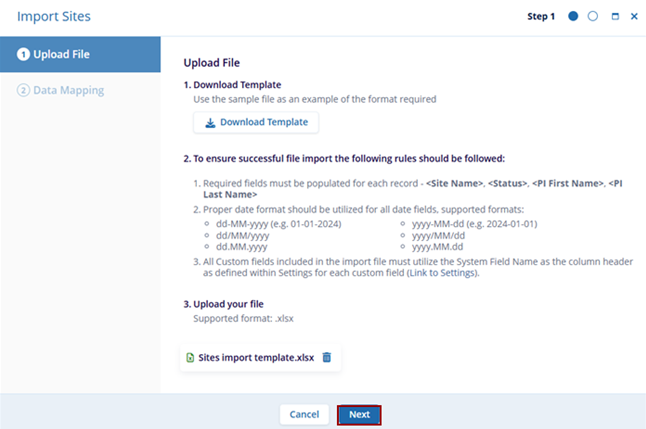
- On the Data Mapping screen, specify the unique identifiers for the Organization, the
default value for the Organization Type and Status columns and click on the Import button.
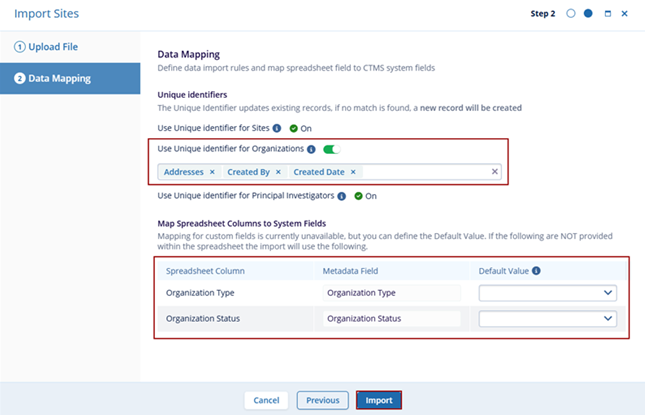
Important: To import activities, users must have the Create and Update permissions enabled for Sites from Settings > Access Permissions.