Managing Site Contacts
-
Each contact can have multiple entries to reflect different roles at the site.
-
To add the same person again, use the Copy option in the site contacts menu.
-
The system will confirm your intention to duplicate the contact.
-
This is useful when updating specific details (e.g., a name change or different role info).
Add Contact
To add a contact within a site, follow the steps below.
- Click on the Contacts link from the left-hand navigation menu within a site.
- Click on the +Add button.
- On the Create Contact in Stie form select an existing contact by accessing the Search for Contacts or create a new contact by adding the necessary details.
- Click on the Create button once all the necessary details are added.
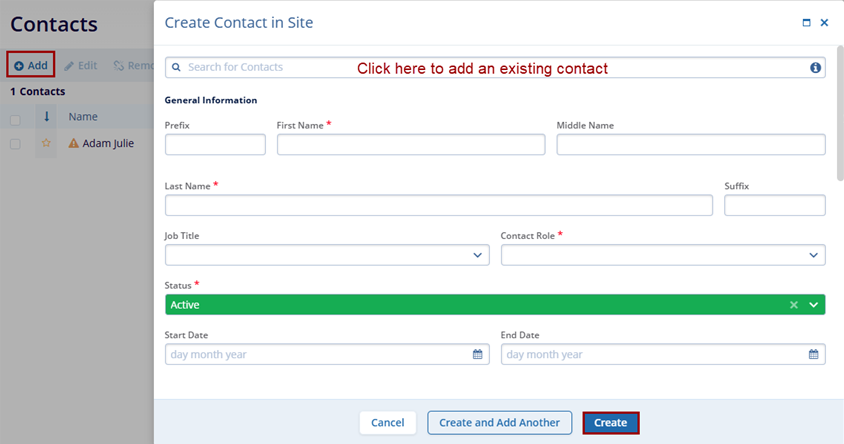
Promote to Global Contact
To promote a contact to global level, follow the steps below.
- Select a newly created contact within the site.
- Click on the Promote to Global Contact button
from the top menu bar.
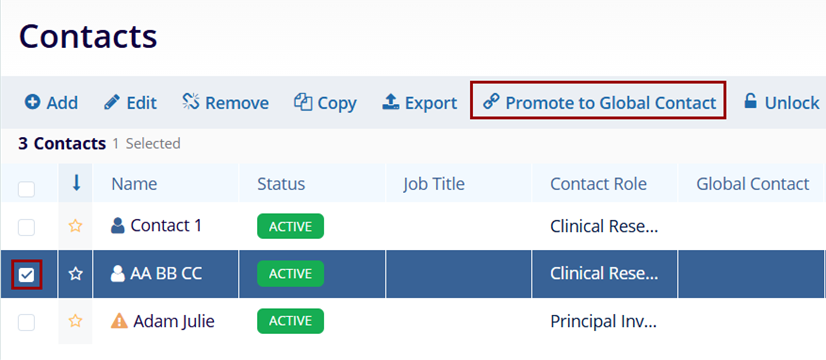
- The Promote to Global Contact screen displays the potential contact matches. Select
the contact and click on the Link with Selected button.
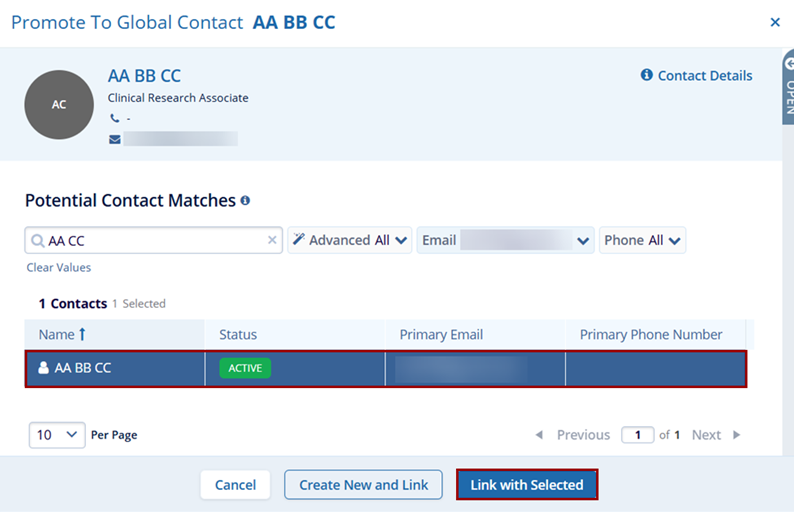
Note: To edit, remove, copy, or export records, follow the standard steps outlined in the respective modules.
Import Site Contacts
To import site contacts, follow the steps below.
- On the Contacts screen within a site, click on the ‘Import’ button from the
top menu bar.
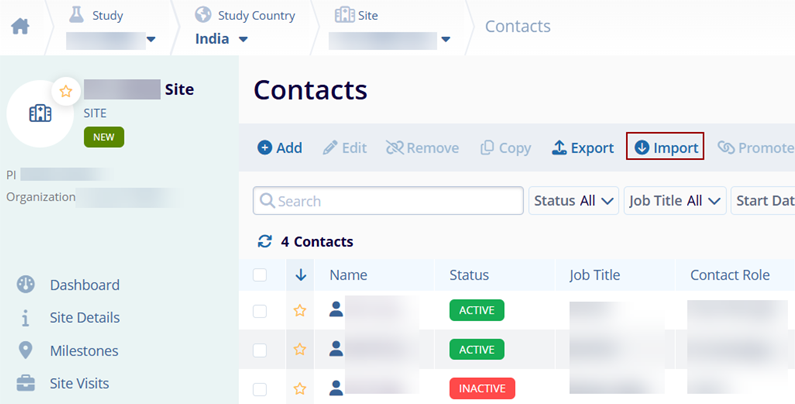
- Refer to the standard import steps detailed in the Import Sites section.
