Adding Sites within the Study
- From the left-hand navigation pane, click on the Studies link This opens the Studies screen, and the study list is displayed.
- Click on a study name. The dashboard for the study is
displayed.
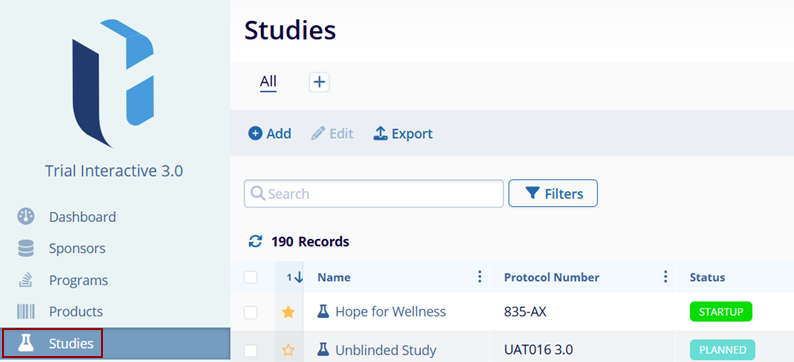
- From the left-hand navigation menu, click on the Sites link.
- On the Sites screen, click on the +Add button
from the top menu bar. This opens the Create Site
form.
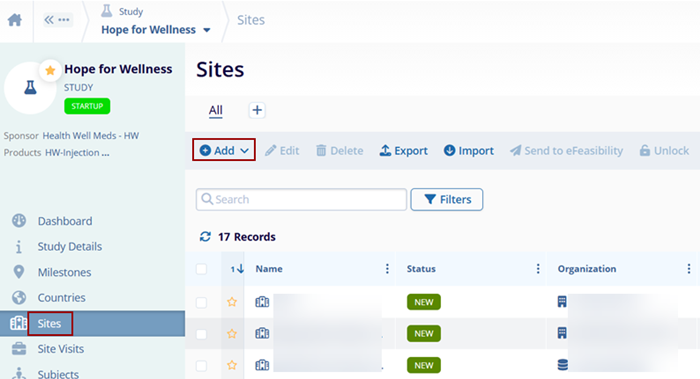
- On the Create Site form, add the following mandatory metadata
to create a site.
- Primary Site* (If This is a Satellite Site toggle switch is enabled)
- Principal Investigator*
- Site Organization*
- Site Location*
- Owner*
- Status*
- Status Date*
- Enter the following optional metadata, if required.
- Site Number
- Site Name
- Phone Numbers
-
Emails
- Click Create or Create and Add
Another depending on whether to create another site.
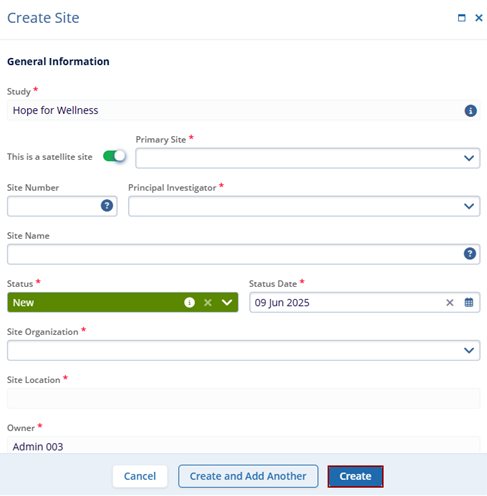
- Once the site is successfully created users can click on the Site name to access the site and the required settings.
Note:
- If the site is a satellite site, it is mandatory to associate the parent site. The parent site will need to already be created and associated with the study before identifying a site as a satellite site.
- The Site Number field is limited to 5 characters. Satellite sites can either have a unique site number or they can use the same number as the parent site.
- If Site Number and Site Name are automatically generated if left blank.
