Copy Link
Clients might need to copy a document link through the Document dropdown in the eTMF module. They can choose the type of document link to copy through theCopy Link Settings option.
Once the Copy Links settings are made, follow the steps as below to copy a link:
- Navigate to the Documents Module.
- Select the required document from the grid and right-click on it.
- Click Copy Link to copy the link to a document, or to copy
the link to a document with metadata and a notification about the
same is received. Refer to the figure below:
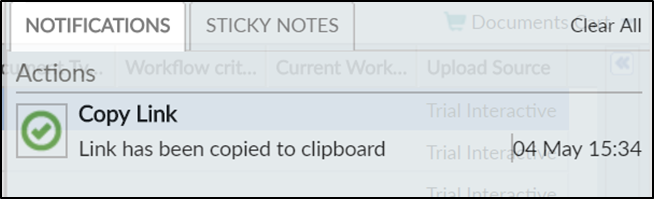
Paste the copied URL in a browser tab. Depending upon the option set up in Documents Settings, the document will either open up in the browser for you to read, or the link will take you to the eTMF room and open the document and its metadata for you to view. Copying and pasting the link of an empty document shall display the message ‘This document profile does not have an associated document’.
