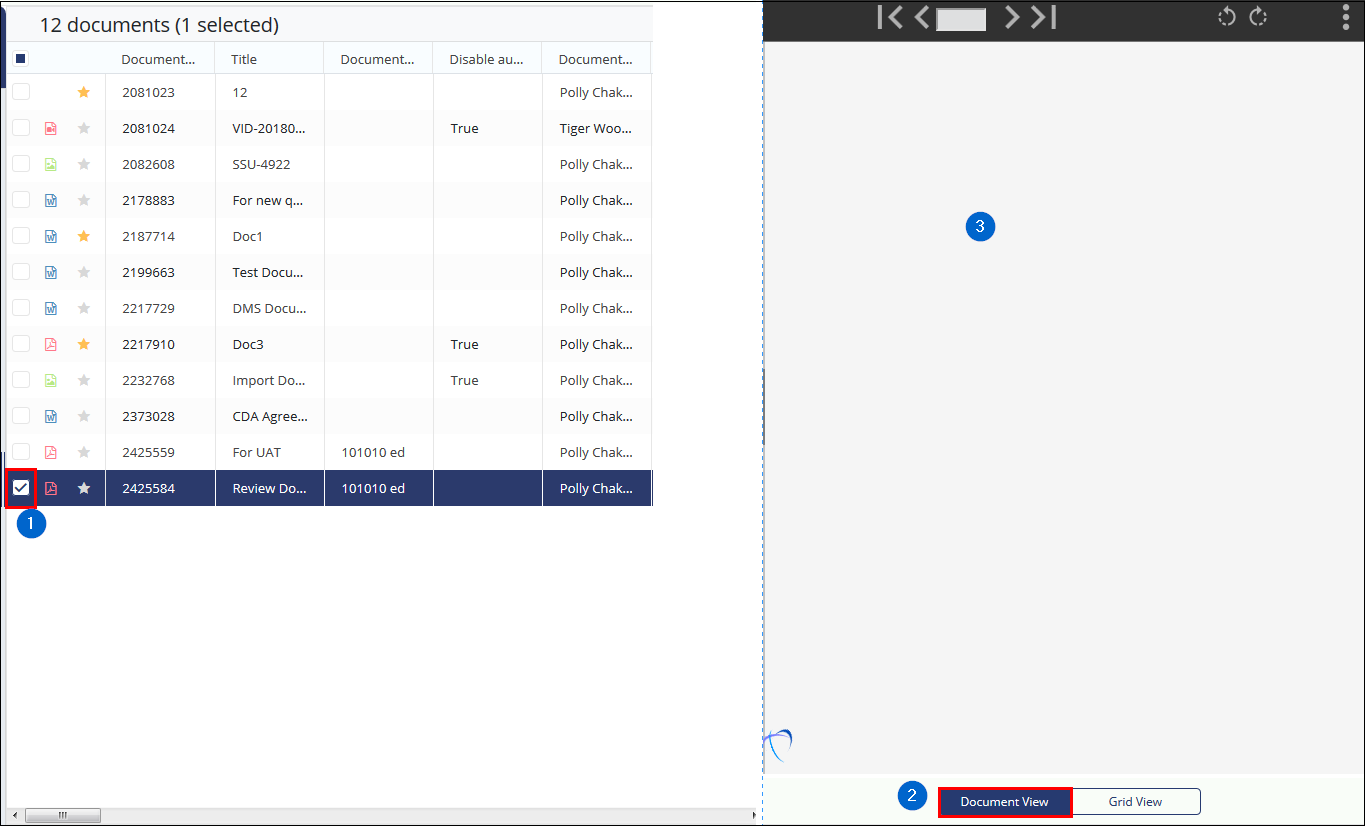Previewing and Viewing a Document and its Metadata
This allows you to view the document metadata and the document in the separate panels in the eTMF / Documents module. These are discussed in the sections below:
Viewing Document Metadata
To access the Document Metadata, follow the steps as below:
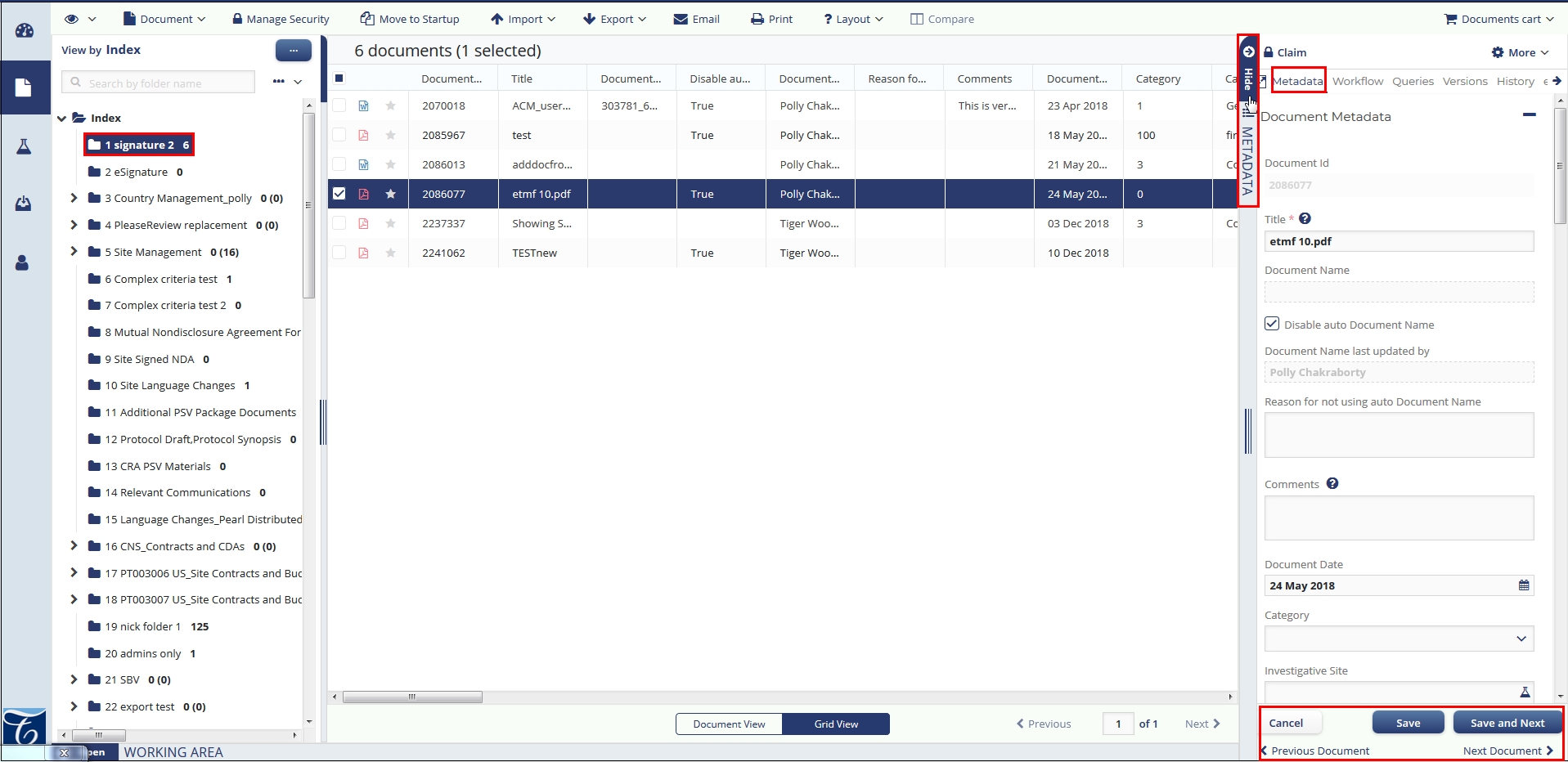
- From the Documents module, select the document from the grid.
- Hover the mouse over the bar to the right of the grid. The Metadata
Viewer
 display
with the Open text on it.
display
with the Open text on it. - Click the viewer to open the Metadata Panel. Notice that when you open the metadata panel, the Metadata Viewer bar changes the Open text to Hide clicking which you can hide the metadata panel
- The Document Data Panel opens which displays the Document Metadata by default. Refer to the screenshot below:
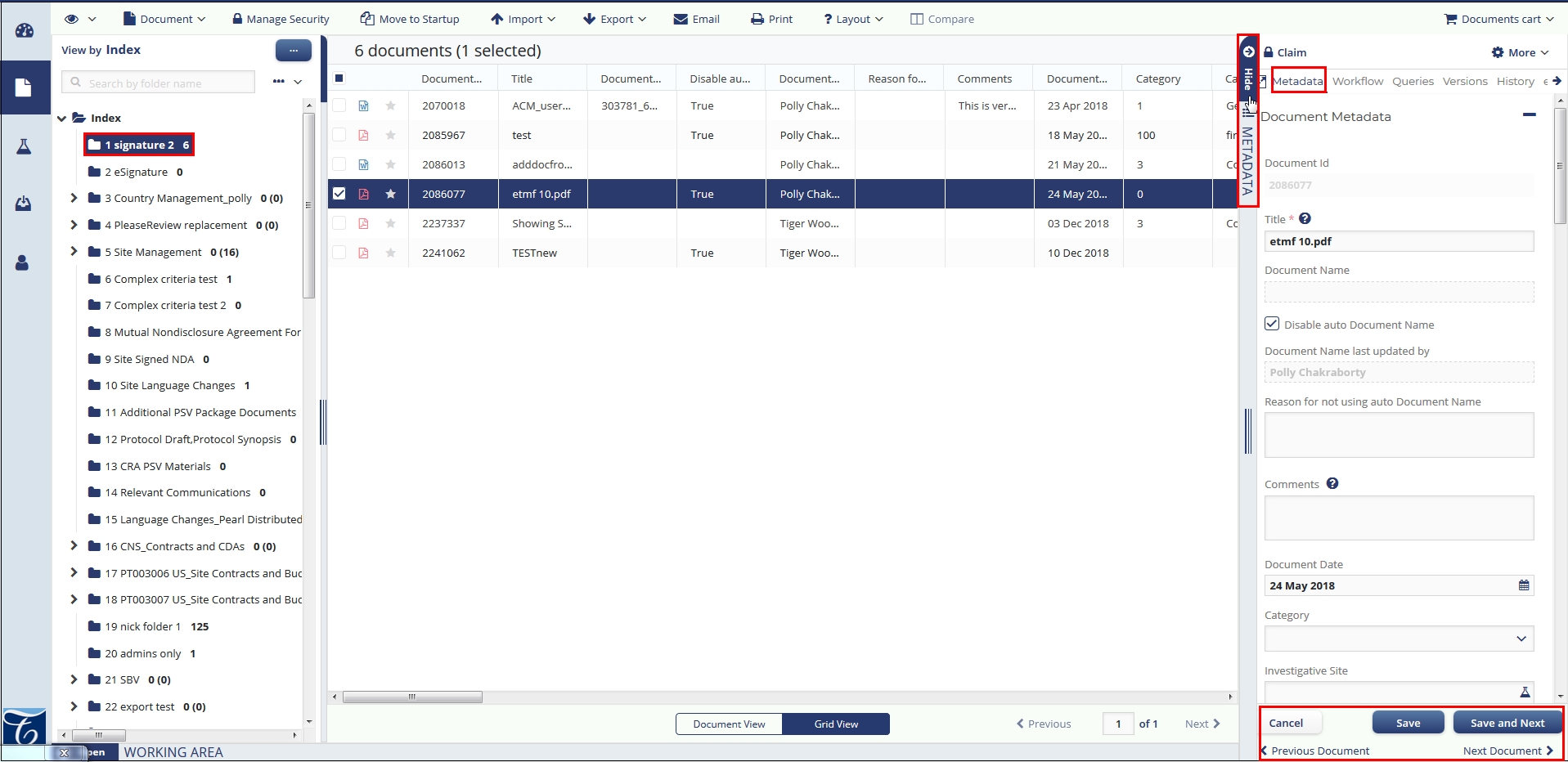
As an Administrator, you can not only view a document’s metadata, but you can also change the content of some of the Metadata fields. The icons at the bottom of the panel provide access to several essential functions, such as saving changes and updates in the metadata panel as shown in the screenshot above.
Notice that you can manually enter dates in the format as preferred by you if you
have enabled this option from your My Profile Settings -> General Information section. Refer to the
screenshot below:
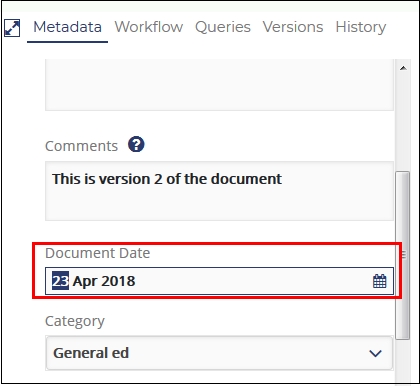
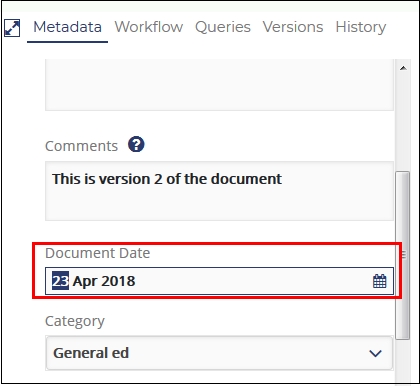
Previewing a document
To preview the selected document:
- Select the checkbox next to the document.
- Click the Document View button at the bottom of the grid.
- The document opens in the Arender view. Refer to the screenshot below with
the sequence of steps in number denoted: