Adding a Document
- From the Documents Module, right-click on a document in the Document Grid.
- Select the Add Document option and the New Document window opens.
Enter the details as required to create a new Document profile. Refer to the
screenshot below:
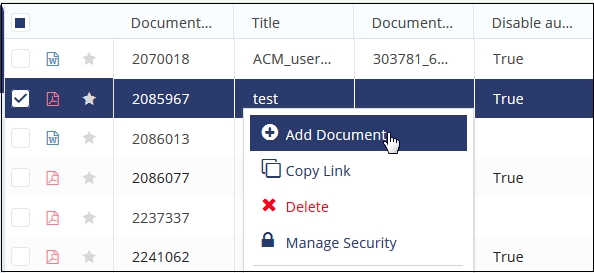
- Select the appropriate Category from the dropdown list: General, Country, or Investigative Site.
- Depending upon the category selected, the document’s Submitted Name field would appear or disappear. Enter the Submitted Name as required.
- Select the Document Type, and Document Date. Type in the date if that is configured for you.
- Add pertinent Comments, if necessary. The Index position will populate automatically, based on the folder you selected from the index.
- Click the Add button at the right end of the Attachment field to attach a document.
- Click Save.
