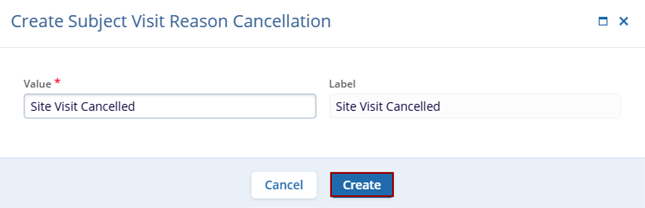Site Visit Cancellation Reason
The Stie Visit Cancellation Reason section allows users to specify the domain level subject visit cancellation reason or create a new subject visit cancellation reason.
Add Subject Visit Cancellation Reason
To add subject visit cancellation reason, follow the steps below.
- To access the Study Settings section, follow the steps detailed in the Study Settings section.
- On the Study Settings screen, click on the Site Visit Cancellation Reason option from the left-hand navigation pane.
- Click on the +Add Subject Visit Reason
Cancellation button.
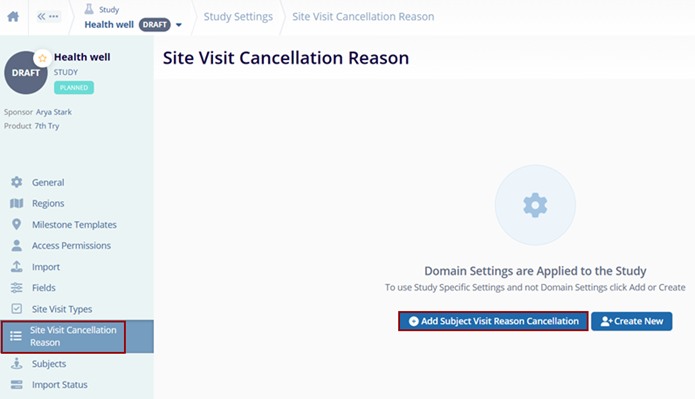
- Select a reason from the available options and click on the ‘Add’ button.
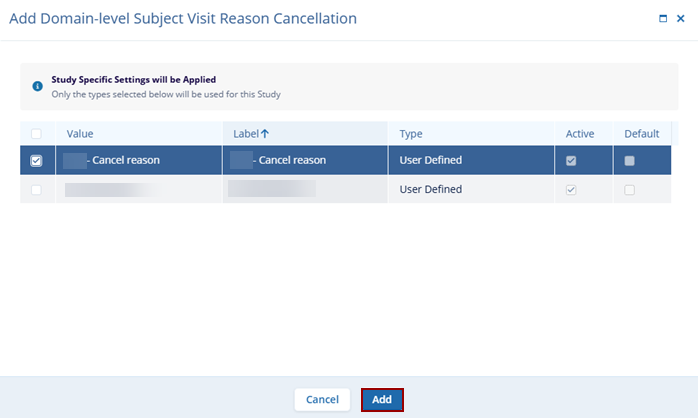
Create New Cancellation Reason
To create a new cancellation reason, follow the steps below.
- On the Site Visit Cancellation screen, click on the +Add button and select
the +Create New option.
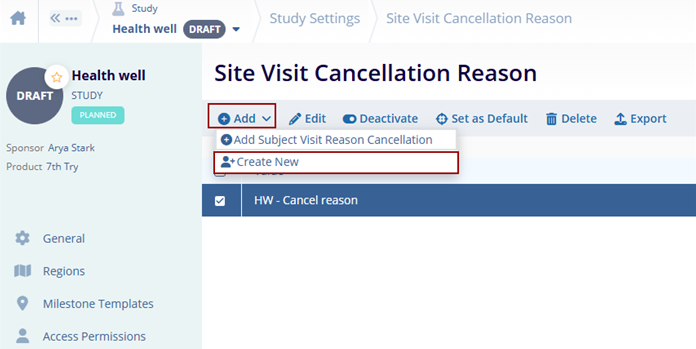
- On the Create Subject Visit Reason Cancellation modal, specify the value and click
on the ‘Create’ button.