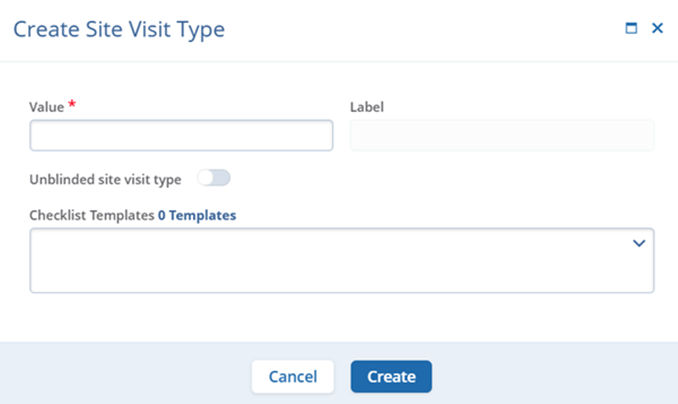Site Visit Types
With this, the user can apply the Domain Settings to study by adding a site visit type and creating a new site visit type. Follow the steps below to apply domain settings to the study.
- To access the Study Settings section, follow the steps detailed in the Study Settings section.
- On the Study Settings screen, click on the Site Visit Types option from the left-hand navigation pane.
- Click on the +Add button and select the +Add Site Visit Type(s)
option.
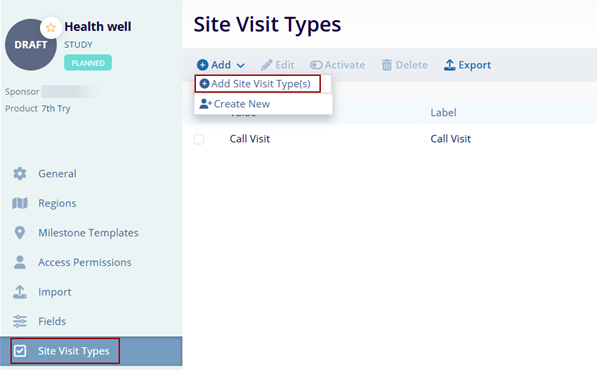
- Select the values by clicking on the respective checkboxes and clicking on the
Add button.
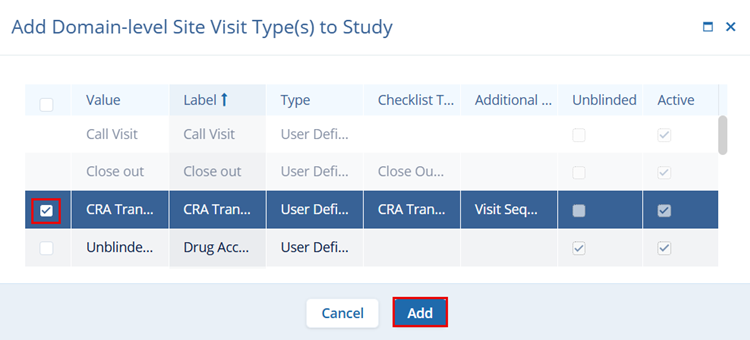
- To create a new site visit type, click on the +Add button and select the +Create New option.
- On the Create Site Visit Type screen, enter the mandatory details and click
on the Create button.