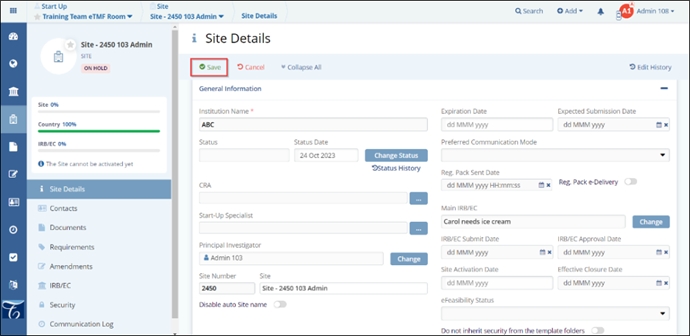Viewing or Editing Site Profiles
After selecting the required view as shown above, the user can edit a site profile as follows:
- Select a site from the grid.
- Click the Edit button in the menu ribbon to open the Site Profile in the
metadata panel of the selected site. The Site Details are displayed on the right
side of the screen. OR Double-click a site from the grid to open its Site Details
window.
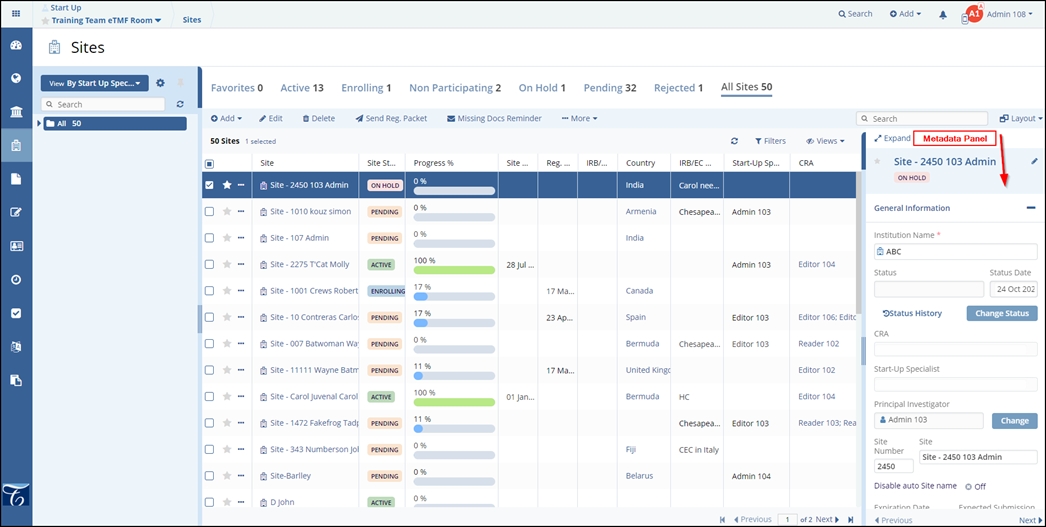
- The left side of the screen displays the Progress bar for the Site, Country, and IRB/EC. Below the progress bar is the notice mentioning if the site can be activated or not, depending on the percentage displayed for each field.
- Below the progress bar, the user can navigate to:
- Contacts,
- Documents,
- Requirements,
- Amendments,
- IRB/EC,
- Security,
- Communication Log and
- Budgets and Contracts of the site.
- Click the Edit button displayed on the top menu bar to make changes in the
General Information, Site Contact Information, and Additional Information tabs.
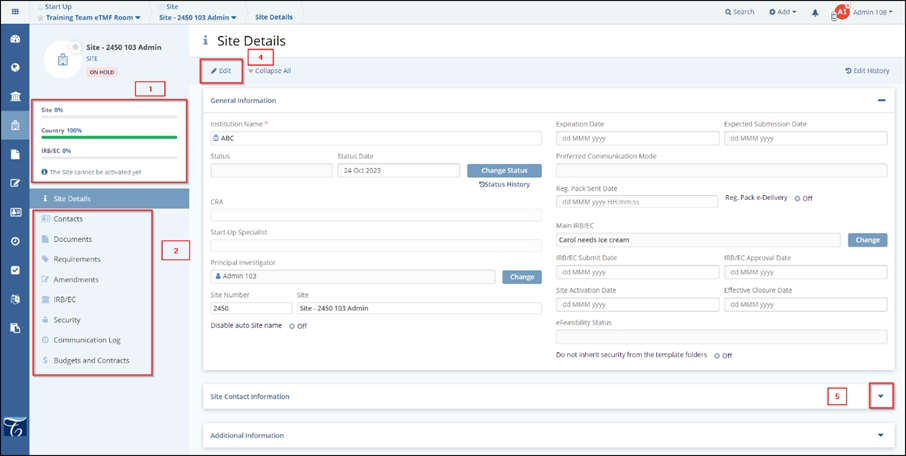
- Click the Down arrow displayed at the extreme right to expand the Site
Contact Information and Additional Information sections. Refer to the above
screenshot.
But if there is no IRB/EC Submit Date and Expected Submission Date specified in the site profile,the system will not display them in the right panel. Instead, it will project the Next Pre-Submission Deadline Date based on the meeting schedule specified in the IRB/EC profile. To display the Projected IRB/EC Approval Date, the system will use the Next Pre-Submission Deadline Date. The process to project the Projected Site Activation Date remains the same as mentioned above. The projected Next Pre-Submission Deadline Dates can be viewed by clicking the last calendar icon next to the Expected Submission Date field.
- Make necessary additions or changes to the data fields in the profile.
- Click the Save button displayed at the top left of the panel.