Mass Coding for Sites
During the initial room configuration, the metadata fields that are available for mass coding are marked in the room’s Form Settings by the room’s administrators. Once that process is done, it is possible to use mass coding for metadata fields of Investigative sites.
To Mass Code sites:
- Select the investigative sites from the list in the grid that have common metadata fields that need to be coded by clicking the checkbox(s) to the left of the Investigative Sites grid.
- Click the More dropdown menu and choose the Mass Coding option. This
opens the Mass Coding popup window.
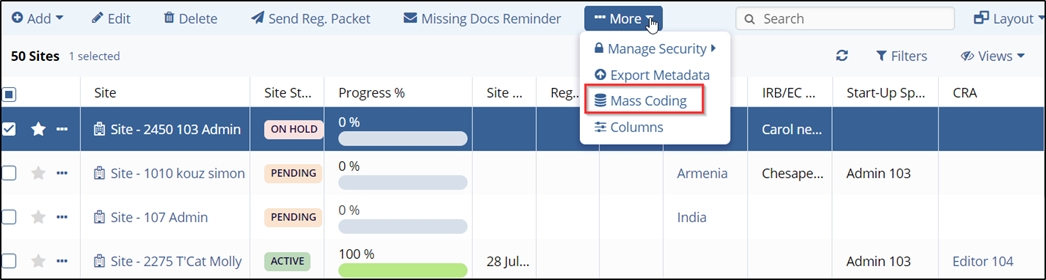
- The Mass Coding window displays the following fields:
- Country,
- Expiration Date,
- CRA,
- Start-Up Specialist,
- Reg Packet Sent Date,
- Expected Submission Date,
- IRB/EC Submit Date,
- IRB/EC Approval Date, and
- Country Approval Date. Select the checkbox(s) of the required fields
mentioned above.
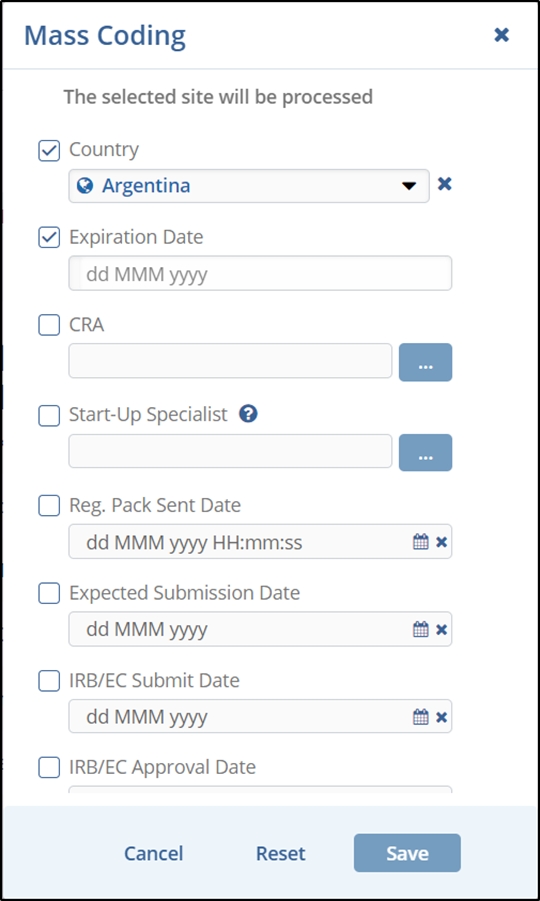
- The Expiration Date field format is pre-defined and cannot be edited.
- Select the three-dot menu for the CRA and Start-Up Specialist fields. This opens the Select Users window.
- Select the three-dot menu for the CRA and Start-Up Specialist fields. This
opens the Select Users window.
- Hover the mouse to view the user in blue color and click the Plus icon next to the name.
- The selected names are reflected on the right side of the Select Users window.
- Click the Add button displayed at the bottom of the Select Users window.
- The selected users are reflected in the required fields.
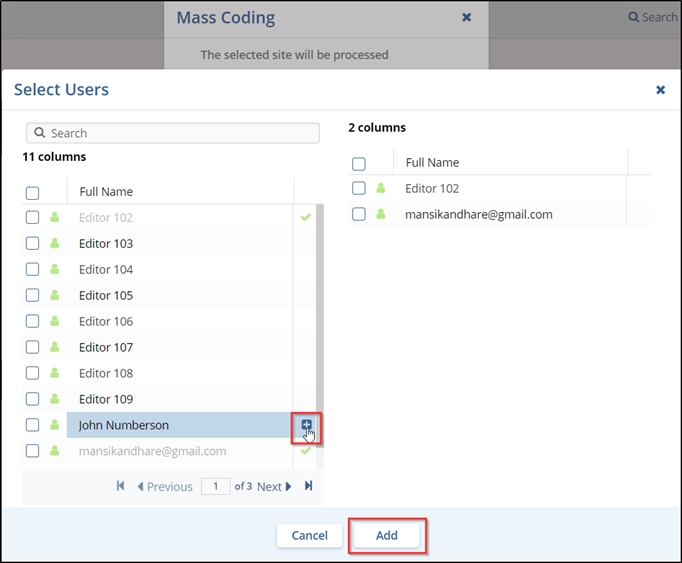
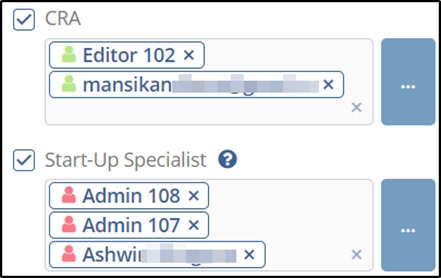
- If selected, the checkbox(s) for – Reg. Packet Sent Date, Expected Submission Date,
IRB/EC Submit Date, IRB/EC Approval Date, and Country Approval Date – click the
calendar icon next to these fields and select an appropriate date.
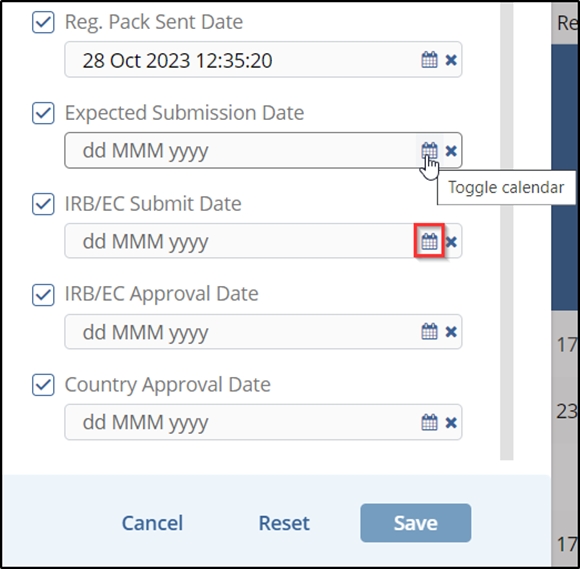
- Click the Save button displayed at the bottom of the popup window.
- Click Yes in the Confirmation window displayed on the screen.
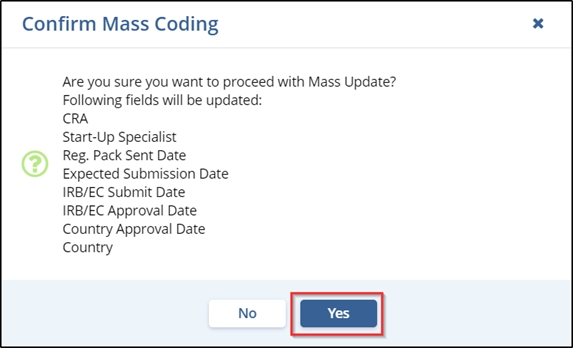
- The coding changes will be added to the site profiles.
Note: If the requested coding additions or changes conflict with existing Investigative site profile data, the system displays a Warning message to the user. In such cases, the coding will not be completed, and the previously existing metadata will remain as a part of the site profile. To make such changes to the site profile, the user must use the Edit function mentioned earlier in this guide.
