Import
- Click Import from the top menu bar. An Import Documents window is displayed.
- The Upload Options depend upon the view selected – By Site, By Country, or By IRB/EC.
- Select your choice from the dropdown menu in the field in the Upload Options panel.
- You can add documents to the window by clicking the Browse button displayed at the bottom left of the window and selecting the appropriate files for upload, OR the user can drag-and-drop appropriate files, en masse, directly from a document library.
- You can tick the Unpack Zip-archives if you have uploaded a zip file and want to import the documents in the zip as separate documents.
- Once you have deposited all of the desired files into the Import Documents
window, click Import.
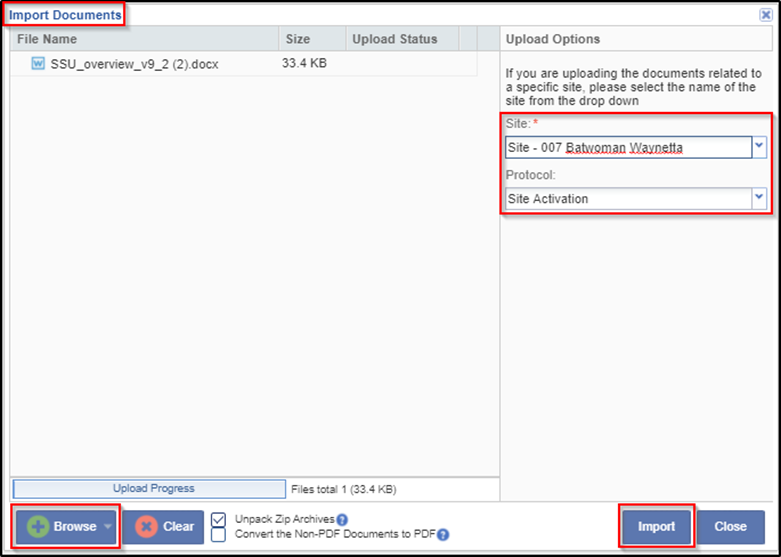
- The tool moves to the next stage of the document upload.
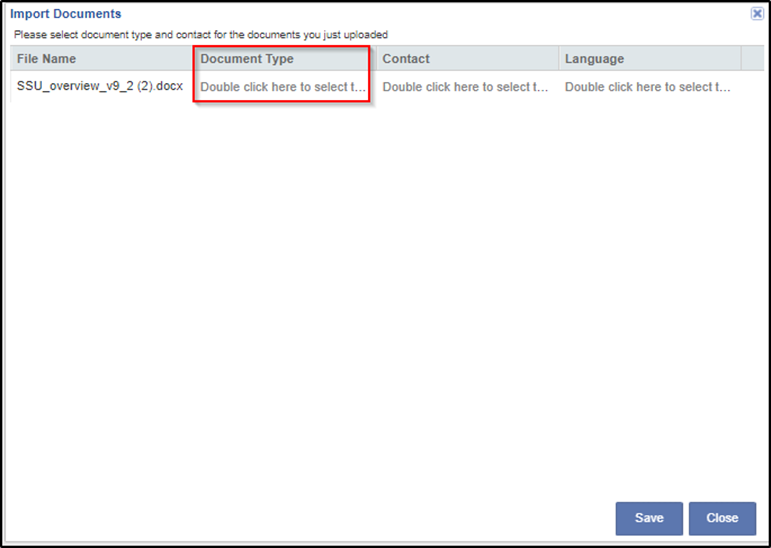
- Following the on-screen instructions, double-click the Document Type
field.
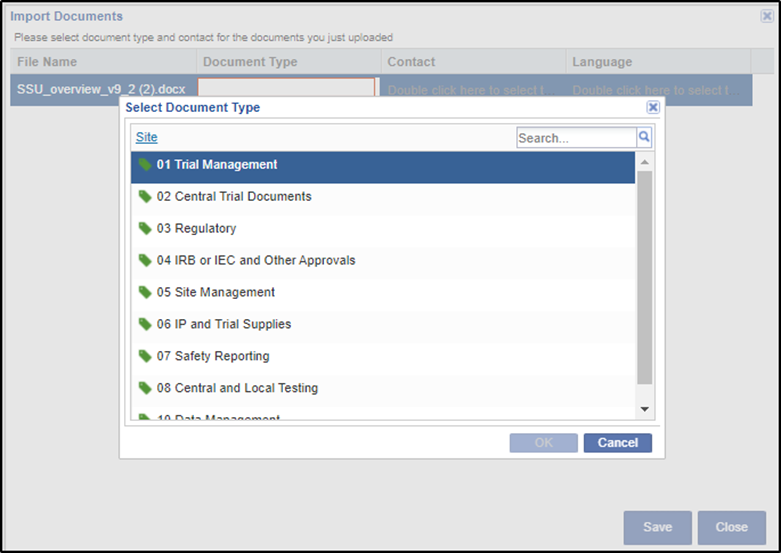
- Select the document type that matches the actual document for each uploaded document.
- Click Save. Refer to the screenshot below.
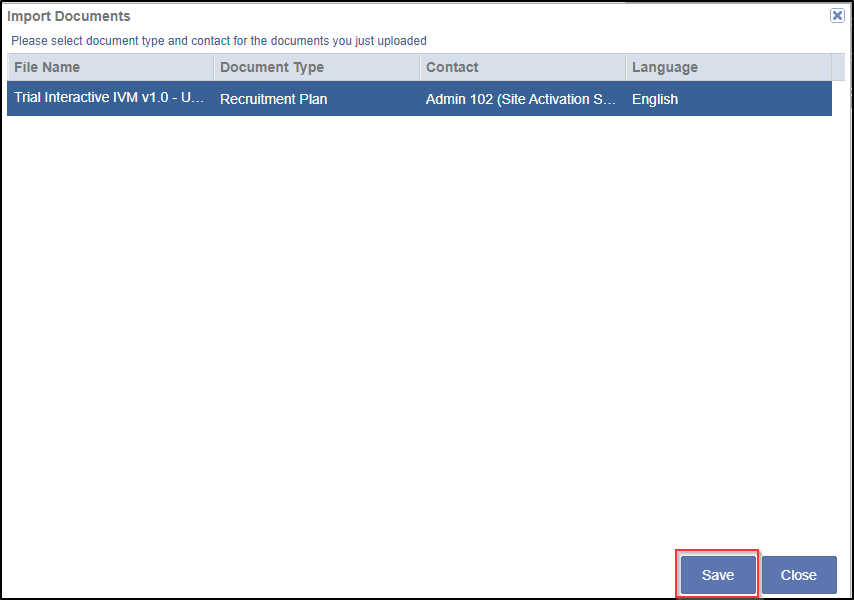
- You return to the Documents view.
