The SSU User Interface
The SSU Module is a platform in Trial Interactive (TI) which allows users to Create, Monitor and Activate sites required for Clinical Trial purposes. Through this interface users can add, upload, and keep track of the progress of the documents collected for site activation, besides reviewing them.
Log in to the Trial Interactive and select the Study Startup room. You’ll be taken directly to the Start-Up Overview. This room dashboard has a toggling menu bar on the left with access to various modules and the dashlets on the right. It also has a title bar on the top. Refer to the screenshot below for further insight into functionalities allowed from within the SSU: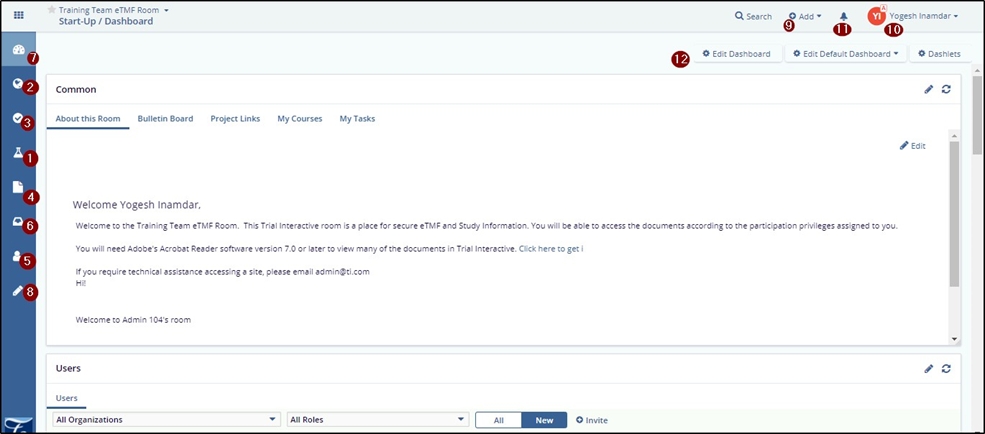
The table below describes each numbered section in the screenshot:
|
Sr. No. |
Part |
Description |
| 01 | Sites | Here the users can create sites and contacts; view them based on status, country, start-up specialist, IRB/EC, CRA. It also allows to export, import, delete, and edit sites, Mass code metadata for sites, add documents, send regulatory packets, and manage security for the contacts in the sites. |
| 02 | Countries | Here the users can view and edit the country profile, collecting and reviewing documents for countries. |
| 03 | IRB/EC | Here the users can view and edit the IRB/ECs profile, collecting and reviewing documents for IRB/ECs. |
| 04 | Documents | Here the users can view, add and keep the track of all the documents collected in the SSU site. |
| 05 | Contacts | Here the users can view the contact details based on the User access level in the site. |
| 06 | Communication | Here the users can view, add, delete and edit the communication log based on SSU User Access level in the site. |
| 07 | Dashboard | Here the users can view various dashlets. |
| 08 | Regulatory Review | Allows the users with an access as a regulatory reviewer to review the documents assigned to them. |
| 09 | Add | From this tab the users can add Documents/ Users/Task/ Sites. |
| 10 | Username Dropdown | The users can manage user settings, language, can redirect to the guide and so on. |
| 11 | Notifications | The users can view the notifications here. |
| 12 | Edit Dashboard | The users can manage and edit the dashboard by this button. |
