Retiring a Site Visit Checklist
Note: Once a Site Visit Checklist has been retired, it cannot be re-published. You would need to copy the checklist and publish the new copy if you needed to use the checklist again.
To Retire a Site Visit Checklist Template:
- Navigate to the Settings area and select the
Site Visit Checklist Templates option from the
navigation links at the left side of the screen.
Figure: Site Visit Checklist Templates.png)
- Select the checklist from the list displayed.
- Press the Set to Retired button in the menu
bar at the top of the screen.
Note: This will differ somewhat depending on whether you select the checklist in the list by clicking on the name of the checklist or by clicking elsewhere. Regardless, you’ll need to click on the Set to Retired button and follow the remaining steps.
- The ‘Set Retired Site Visit Checklist Template’
window will open.
Figure: Set template as Retired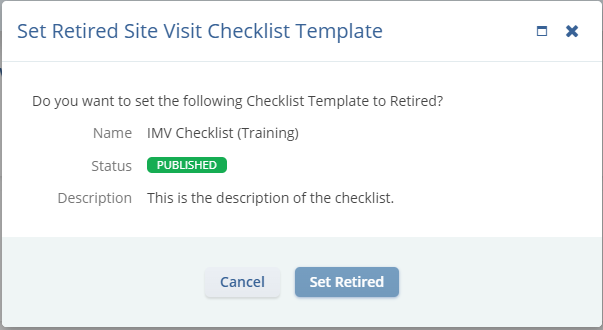
- Click Set Retired and the checklist will be displayed in a Retired status in the list.
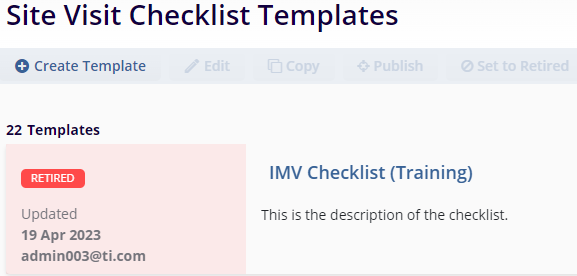
Figure: Retired Template
