Site Visit Enrollment Summary
To access the Site Visit Enrollment Summary, follow the steps below.
- Navigate to the Site Visit General Information screen by following the steps detailed in the Site Visit Navigation section and click on the Enrollment Summary link.
- On the Enrollment Summary screen, click on
+Add

- Select the required option from the Statuses dropdown,
- Enable the Calculated by System toggle switch to automatically consider the subjects.
Disable the toggle switch to manually add the subjects.
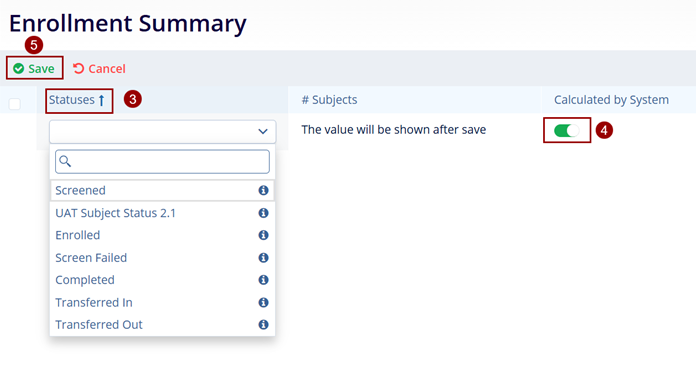
Note
- The statuses that are added once are greyed out from the dropdown menu and cannot be added again.
- To Edit or Delete a record select the respective icons from the top menu bar.
