Deleting a Site Visit Checklist
Deleting a site visit checklist can only be done once the checklist has been retired. Please perform those steps before continuing.
To Retire a Site Visit Checklist Template, follow the steps below
- Navigate to the Settings area and select the Site Visit
Checklist Templates option from the navigation links at the left
side of the screen.
Figure: Site Visit Checklist Templates.png)
- Select the checklist from the list displayed.
- Press the Delete button in the menu bar at the
top of the screen.
Note: This will differ somewhat depending on whether you select the checklist in the list by clicking on the name of the checklist or by clicking elsewhere. Regardless, you’ll need to click on the Delete button and follow the remaining steps.
- The ‘Delete Site Visit Checklist Template’ window
will open.
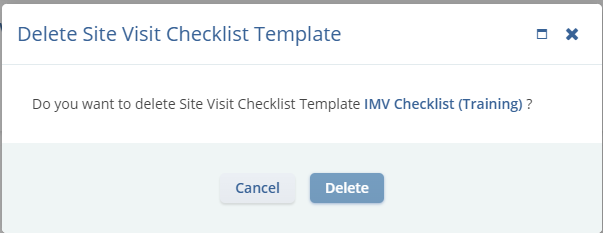
- Click Delete and the checklist will be removed from the list.
