Site Visit Confirmation Letter Creation
To create a Site Visit Confirmation Letter, follow the steps below:
- Navigate to the Site Visit General Information screen by following the steps detailed in the Site Visit Navigation section and click on the +Confirmation Letter link.
- On the Confirmation Letter screen, click on Generate
Letter.
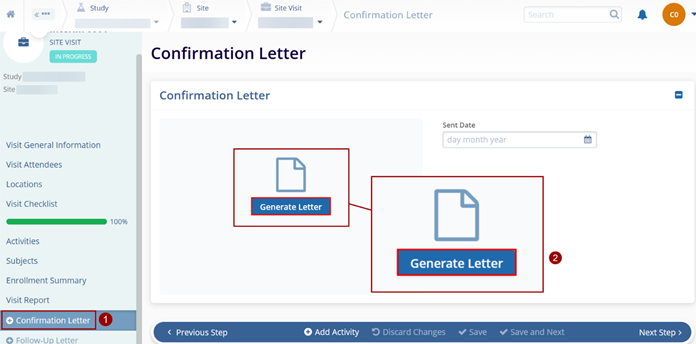
- On the Generate Confirmation Letter screen, perform the
following on the following screens and click on the
Next button until the last step.
- Select Sections: Switch On or Off the Activities, Attendees, Locations, and Subjects toggle to access the particular sections.
- Select Activities: Select the required activities by clicking on the checkbox.
- Select Attendees: Select the required attendees by clicking on the checkbox.
- Select Locations: Select the required locations by clicking on the checkbox.
- Select Subjects: Select the required subjects by clicking on the checkbox.
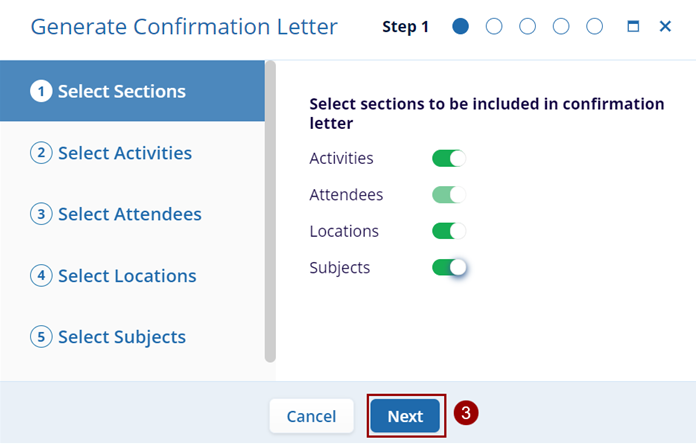
- Once all the steps have been completed, the confirmation letter is generated and can be viewed on the Confirmation Letter screen.
Note: CRAs can create confirmation letter at any point of time and specify any date as the ‘Sent Date’.
