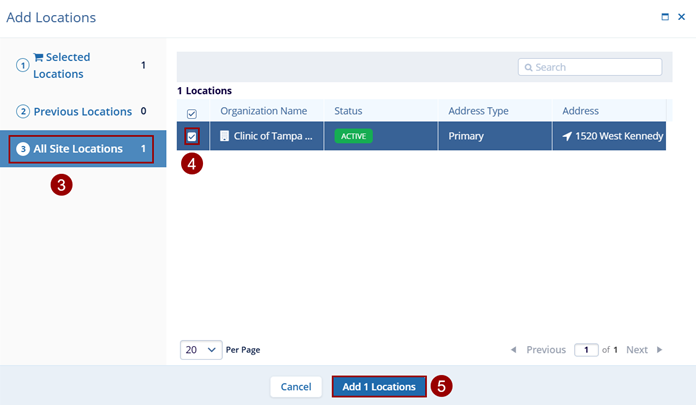Site Visit Locations
To access Site Visit Locations, follow the steps below.
- Navigate to the Site Visit General Information screen by following the steps detailed in the Site Visit Navigation section and click on the Locations link.
- Click on +Add Locations dropdown and select
+Add Locations option.
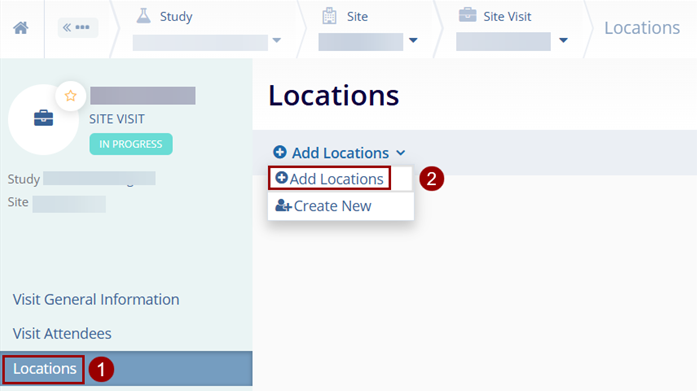
- On the Add Locations screen click on the All Site Locations option.
- Select the organization name by clicking on the checkbox.
- Once the locations are selected, click on the Add Locations button.
Note: Clicking Create New will create a new/additional site address.