Publishing a Site Visit Checklist
To Publish a Site Visit Checklist Template, follow the steps below
- Navigate to the Settings area and select the
Site Visit Checklist Templates option from the
navigation links at the left side of the screen.
Figure: Site Visit Checklist Templates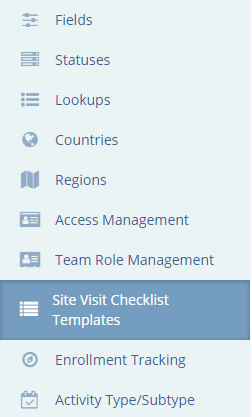
- Select the checklist from the list displayed.
- Press the Publish button in the menu bar at
the top of the screen.
Note: This will differ somewhat depending on whether the user selects the checklist in the list by clicking on the name of the checklist or by clicking elsewhere. Regardless, the user will need to click on the Publish button and follow the remaining steps.
- The ‘Publish Site Visit Checklist Template’ window
will open.
Figure: Publish Site Visit Template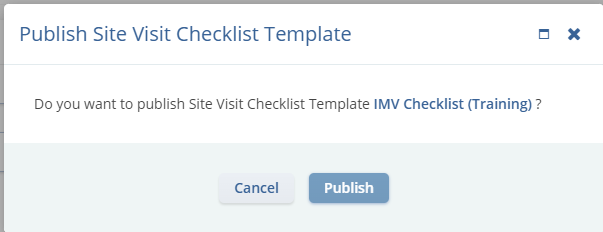
- Click Publish and the checklist will be displayed in a Published status in the list.
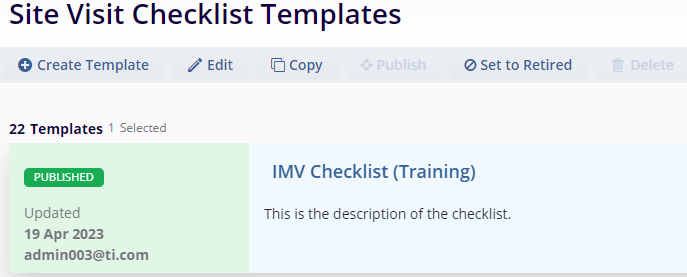
Figure: Published Template
