Manage Visible Columns
To access the Manage Visible Columns functionalities, follow the steps below
- Click on the ellipsis (vertical three dots) icon present beside
each header field and select Manage Visible
Columns.
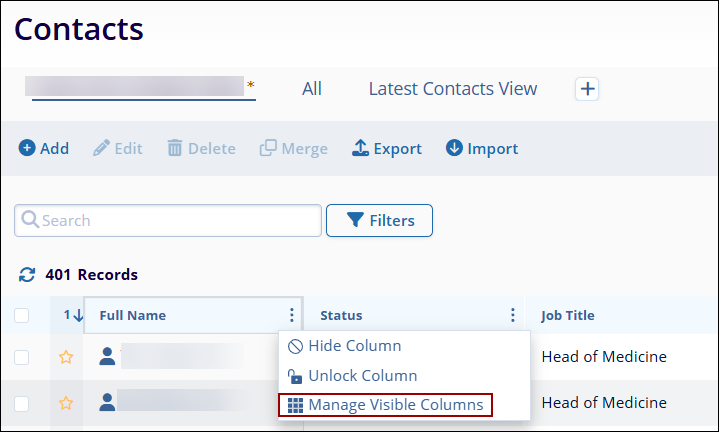
- On the Manage Visible Columns screen, users can perform the
following actions.
- Sort the available columns in ascending or descending order by clicking on the Sort By Alphabet arrow.
- Enter the search term in the Search box to retrieve the desired column name.
- Click on Unlock or Hide in the Locked Columns section so that the corresponding actions will be reflected on the main Contacts screen.
- Drag and place the columns in the desired sequence.
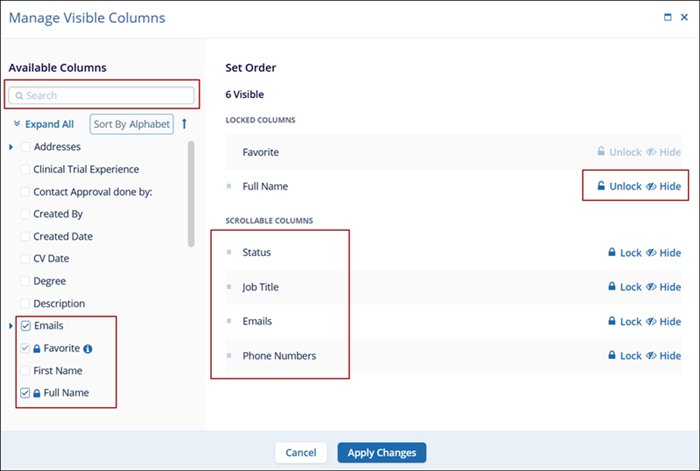
- Click on the Apply Changes button and the main Contacts screen will reflect all the customizations made on this screen.
