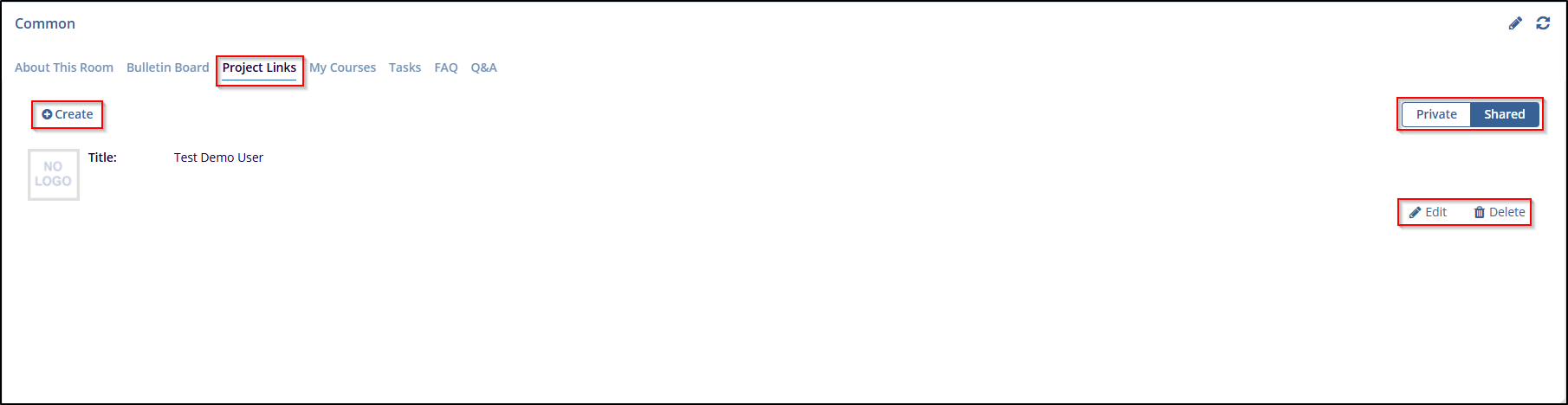Project Links
The Project Links dashlet displays links to various websites and resources used in the study, allowing team members quick access to important external content. Users with Editor level permissions and above can create new links by clicking the Create button. Each link can be set as Private (visible only to the user) or Shared (visible to all users). This setup allows users to organize and manage external resources effectively.
-
- Click the Create button to add a new link to the dashlet.
- During the link creation process, you can set the visibility of the link by selecting Private (for personal use) or Shared (for all users to see). This can be done by checking or unchecking the relevant option.
- If you need to modify or remove an existing link, click Edit or Delete next to the respective link. Editing allows you to change details such as the title or URL, while deleting removes the link from the dashlet.
- The list of created links will be displayed under the Project Links tab. Each link entry shows the title and associated details, giving users quick access to frequently used websites.