Exporting Instant Audit Trials
Auditors often ask for immediate access to the audit Trial of a specific document or set of documents. It is critical to be able to provide this information immediately and respond to the audit request.
To that end, Trial Interactive now provides this capability through an audit Trial export feature. This export feature allows users to report audit information according to the following criteria: All documents in a room. Current list of documents in the grid.
- A specific search query,
- A specific folder, site, document type, or Document ID, or
- A range of dates
- This feature also provides the flexibility to easily export this information to an Excel spreadsheet for review.
To export an audit Trial, follow the steps below:
- Navigate to the eTMF Documents module.
- Select the Export dropdown menu from the options above the Grid.
- Select the Audit Trial option as shown in the screenshot below.
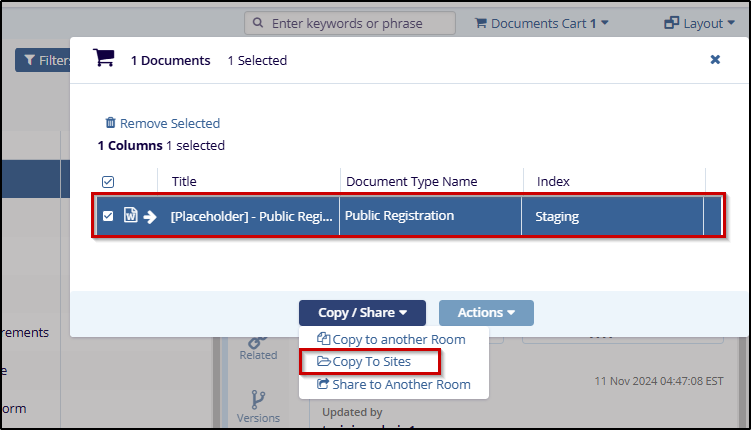
- The Export Audit Trial window will open.
- Select the Documents by Criteria option.
- This will activate the Documents Selection Criteria area of the window.
- Select which option you would like using the radio buttons.
- If you have chosen the by-document IDs option, you can enter the document ID numbers
in the field below. For all other options, press the associated blue button to the right of
the chosen option to continue and select specific criteria as shown in the below
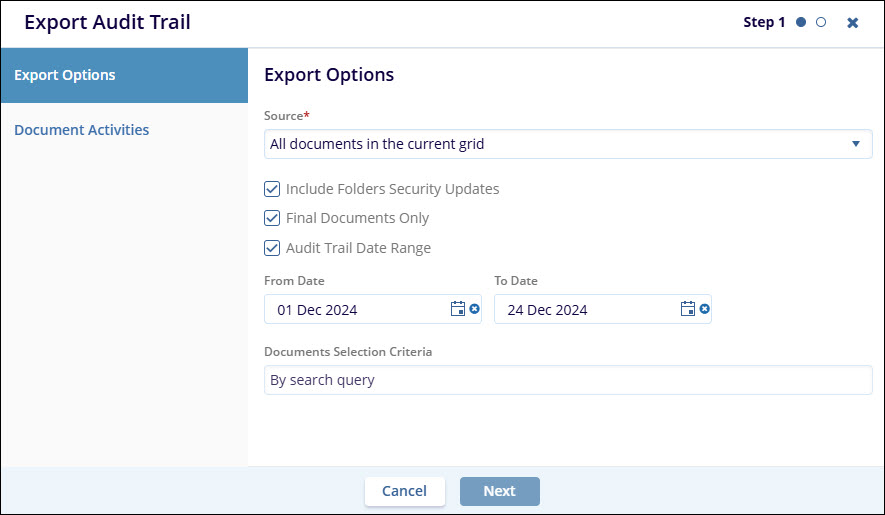
- Choose the appropriate criteria and press the Select button.
- When you have indicated all necessary criteria, press Next to
continue.
- A confirmation window will open showing you the selected criteria.
- Review the selected criteria and, if they are correct, press Export.
- A message will be displayed when the export is ready for download.
- Press Get Job Results to download the file.
