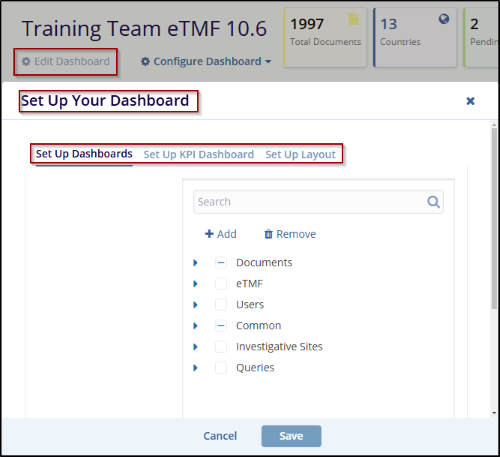Edit Dashboard
The Edit Dashboard allows users to customize the dashboard by adding or removing Tabs, reorganizing layout options, and customizing the dashboard to show the information that is most important to the user. It ensures a personalized view for better accessibility of required data.
Steps to Edit the Dashboard:
- Navigate to the Dashboard section in the eTMF module.
- Click on the Edit Dashboard button located at the top left of the Toolbar.
- Once clicked on Edit Dashboard, the Set Up Your Dashboard window will appear.
- It includes the relevant options, such as:
- Set Up Dashboards: For selecting or adding widgets.
- Set Up KPI Dashboard: For managing key performance indicators.
- Set Up Layout: For customizing the layout.