Viewing Users
Users in Trial Interactive are grouped under various categories for easy viewing and access to their information.
- Click the three dots next to the View by from the Index Pane.
- This opens the View Users By popup window with the list of categories for user viewing.
- Select the category under which you want to view the users.
- Click Select located at the bottom of the popup window. You can also make the view default by selecting the Make Default checkbox below the views.
- The category and the list of users grouped under the categories are
displayed in the Index Pane. The screenshot below shows the users by Admin
role.
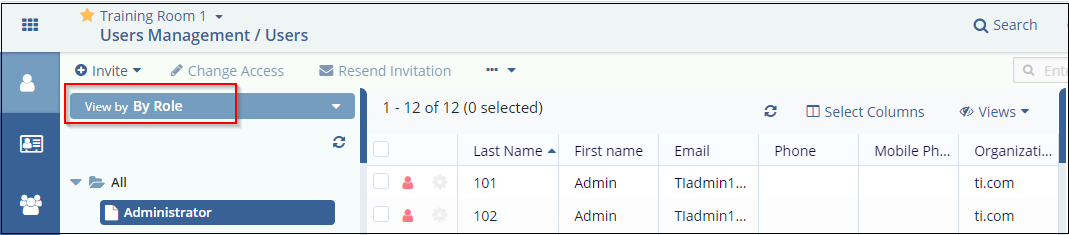 The table below lists out the various user views seen in the popup along with the description:
The table below lists out the various user views seen in the popup along with the description:User Views Description By Organization By Organization view lists the organizations for which there are users in the room. The organization to which the user belongs is specified during user creation. By Role By Role view lists the users belonging to the categories of Admins, Editors and, Readers. By Status By Status view lists the users under categories as Pending for invitation, Invited to the room, Registered to the room, users who Visited the room, and users with No Access to the room. By Group By Group view list the groups to which the users belong in the room. The groups are specified during user creation. By Action By Action view list the users according to the actions to which they have permission for.
