Changing User Access
Follow the steps as below to edit user access:
- Navigate to Users Management → Users.
- From the left pane Index View, select the preferred category to view the users.
- From the list of users displayed in the right pane under the selected category, tick the checkbox of the user whose access you want to change.
- From the top ribbon bar, click the Change Access
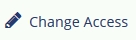 icon.
icon. - The Change Access popup opens.
- Complete the details as required.
- Click Apply.Refer to the screenshot below:
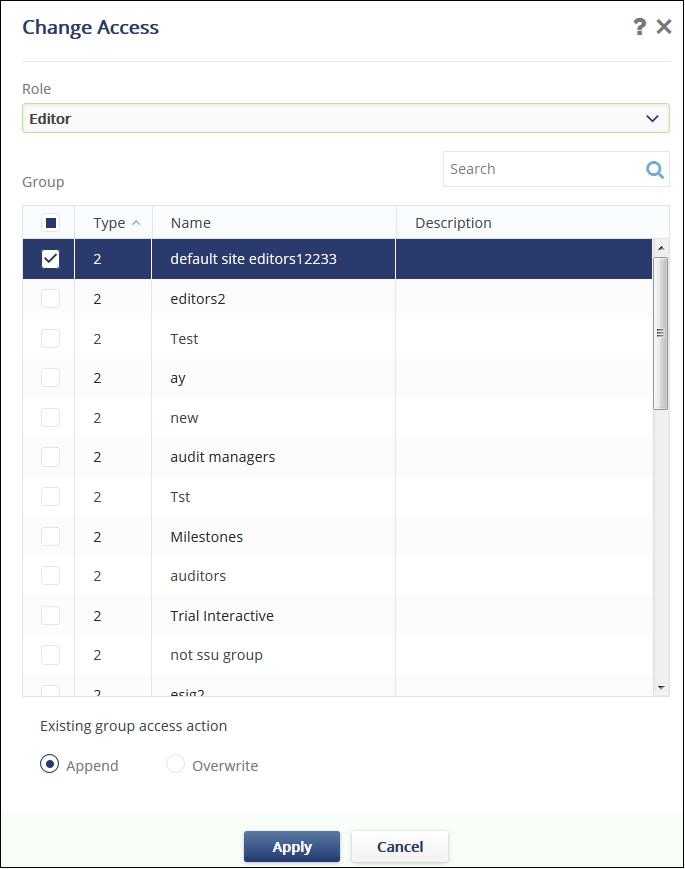
The fields of importance are discussed below:
- Append group access will add the user to the new group without removing the user from previous groups.
- Overwrite group access will remove the user from all the previous groups and add the user to the selected group.
